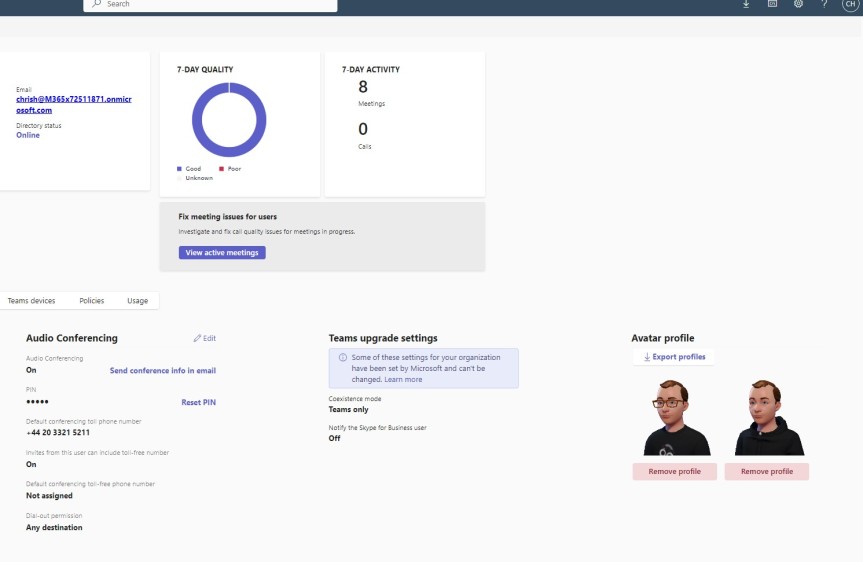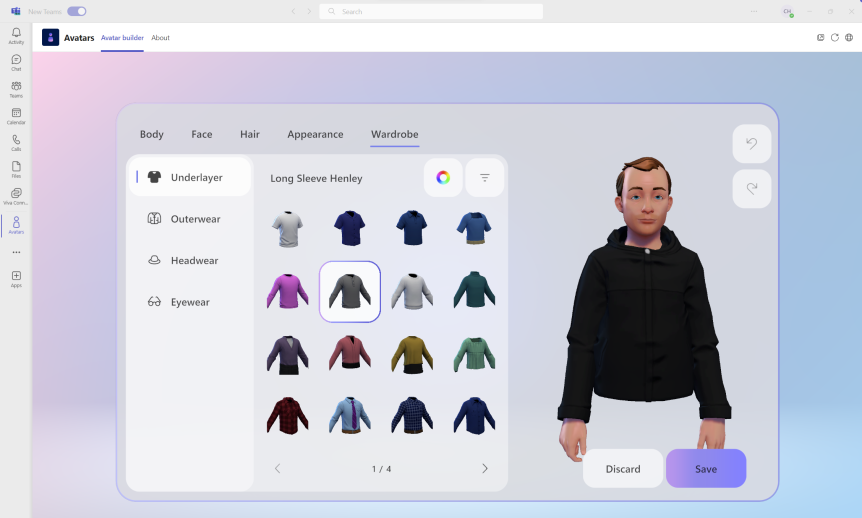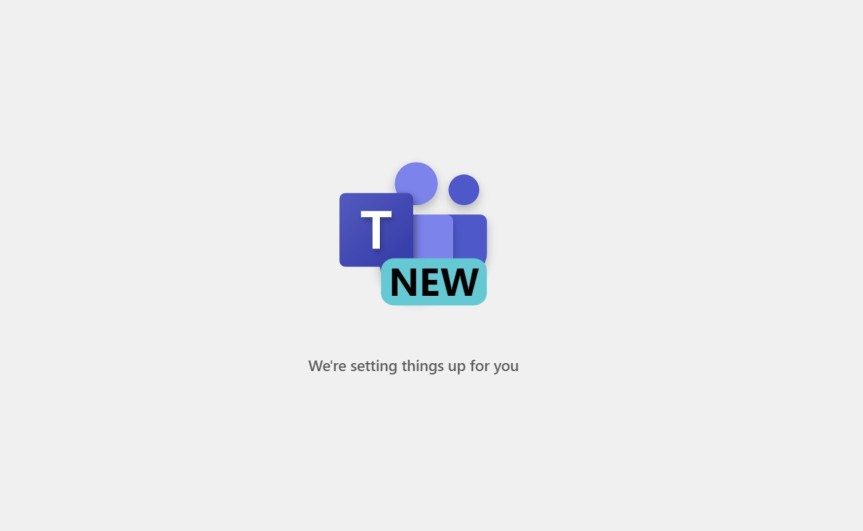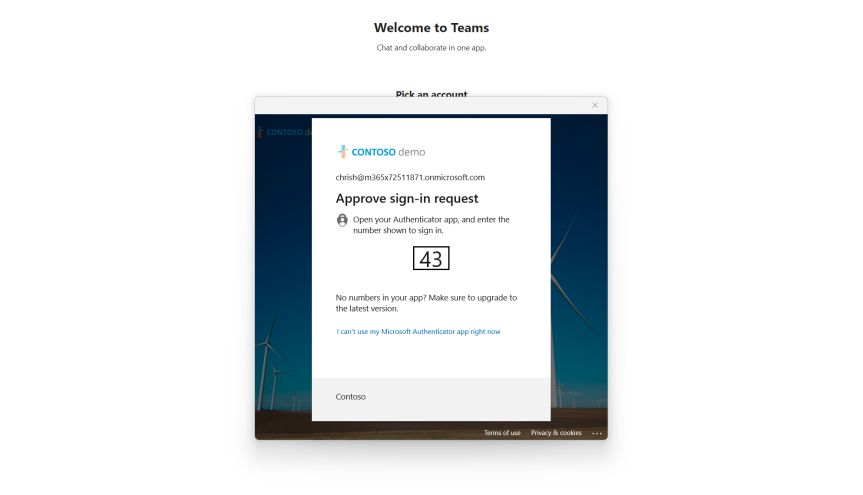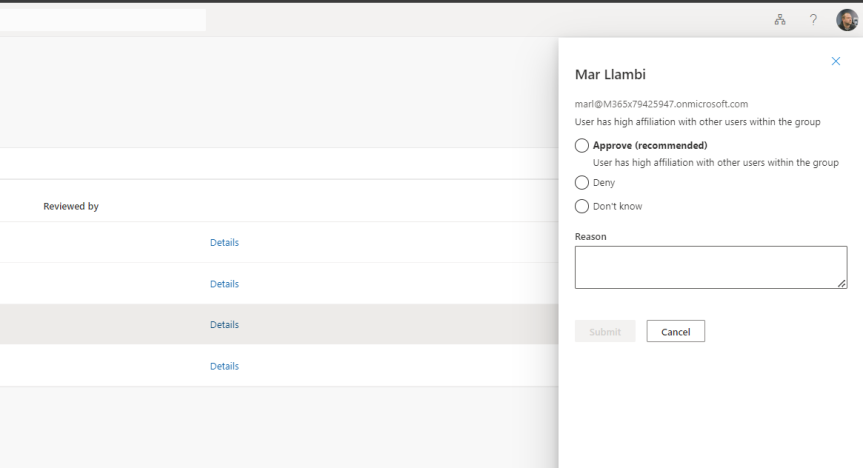Following on from the blog last week covering the setup of Avatars, the next question naturally becomes - what ability does the org admin have, if any, to review those Avatars once they have been created? This may not seem like that big a deal at first. After all, you would think that people ought to choose something sensible and have the freedom to have a bit of fun right? Sounds good. At least on paper. But we've been here before. We've been here with the Snapchat add-in. And with the Teams custom backgrounds. And with OBS. And even to some extent with the use of emoji's. And when it comes down to it, it's not about personality or whether the admin is either a jolly old fellow or a killjoy. It's about protecting users and the organisation from content which could be perceived negatively by others, which damages or is noncompliant with the brand or puts the users in a sensitive situation. Sure, I may come across as overcautious, even hawkish and I get that. But during the pandemic I - for example, have personally seen someone outside my org use a background of an intensive care ward saying they felt like it was immersive. Moreso, I have also seen others in the wider community use backgrounds such as the Rhodesian flag, or - let's say - very questionable Manga content. So yeah, I think its important. Real important. So today we'll see how Avatars can at least be reviewed by the Teams administrator with a view to using those app permissions in future. And since this isn't a very long subject at present, we'll also throw in how to disable end-user product surveys in Teams 2.1. for good measure because, well, a partner asked me how to disable them this week. Again you would think that users would sensibly put in constructive feedback like you or I and give measured and fair feedback on the pros and cons of the product. Sounds good. At least on paper. When a user gives caps-lock, f-bomb laden monologues, or one liners loaded with sarcasm again this could be perceived negatively by others, which damages or is noncompliant with the brand or puts the users in a sensitive situation. So these are, in a sense, linked scenarios which we'll explore today
Author: microsoft365pro
Teams Real Simple with Pictures: Setting up – and blocking – Avatars in Microsoft Teams
One of the things I find about blogs - at least when you write regularly over a long period of time is that there are subjects which just seem to fall off the radar. For all of the best intentions. For however cool those subjects are it just doesn't happen one way or another. They go MIA awhile, only to re-surface again when prompted. In my case this is typically in a conversation I have regarding a business need. Now, as I have explained previously, I don't take blogging seriously to the point that I have some kind of system for it. I don't write ideas down. I dont plan them out during the week. I'll just rock up and write it ad-hoc because that's what I enjoy. And over the past 4 years or so it's generally worked out well. So one such subject this week was the use of Avatars, with a customer of a business partner who was absolutely adament that they wanted to prevent a proportion, if not all of their users using avatars in Teams Meetings. It was an idiosyncratic, as opposed to a technical need. And that's ok. You don't have to justify it to me. It's valid. Many of us in the field who have used Avatars in Teams for some time know right out the gate that opinions and biases will vary, and whilst one person will see them as inclusive, allowing freedom from being anchored to the camera or having to dress up for groupthink, another will see them as inauthentic, breaking decorum and trivialising the serious matter of business. What do I believe? That isn't my place to say within this article. However, I did talk about Avatars a few times over the past year including at Microsoft Ignite. I should have done a blog sooner. But it went MIA. This is for a partner of that customer: how to setup - and block - the use of Avatars in Microsoft Teams. Your choice.
Teams Real Simple with Pictures: Clear Cache in Teams 2.1 client
I was doing a blog yesterday on system-preferred MFA. And during the writing of this blog I needed to clear the cache since the new Teams 2.1 desktop client wouldn't allow me to completely sign out. It was still trying to sign in to an old tenant which was previously linked and which I had removed after it had entered a grace period prior to it's expiry. At this point signing in wasn't possible. It wasn't possible to get the desktop client back to the sign in page either. So this is the kind of issue which - historically, clearing the cache is ideally suited. But what was weird about this scernaio was that when I cleared it from the usual location, closed down explorer and restarting the client clearing it didn't seem to resolve it. So I am now trying to a few different things, clock-watching and running out of time to do this blog. And what suddenly clicked in my head was to check the cache again. So I went back in explorer and the cache didn't re-populate when the Teams 2.1 client was reopened. Therefore, the cache for Teams 2.1 desktop client is actually in a different location than the classic desktop client. So I rooted around a bit. I found it. I actually found a way to it through the client itself, but I am sure it's going to be easier to simply use Run as most do today. Now, clearing the cache is part of the repotoire of pretty much anyone who supports Teams. Better we all know where it is. But will it go back to the usual place when we transition over fully? Who knows!
Teams Real Simple with Pictures: Implementing System Preferred MFA
Ok time is of essence! There is a ton on. Corp wise. Community wise. You may have seen it on social this week that Teams Nation is coming back. Yes, Vesku and I were asked many many times. And yes, we decided to get onboard that crazy train again. But whilst it may seem like an eon away given it's February 2024 and a million things will happen between now and then; you'll have to believe me when I say that I'll soon be sitting here the weekend prior doing last minute speaker checks. So this week is a real quick one. And it's really following on from the blogs on Entra that I have covered the past few weeks. This is looking at System Preferred MFA in the context of Teams. So what is it? By definition, 'System-preferred multifactor authentication (SPMFA) prompts users to sign in using the most secure method they registered'. In other words, if you have registered Authenticator and SMS as two methods to sign-in using MFA then SPMFA is going to prioritise the more secure method which is Authenticator over SMS. It doesn't stop the choice of the other, but it does set precedence when signing into an app such as Teams or into the Microsoft 365 portal. Why is this important? Two reasons. The first is as described - it sets the most secure sign in method and that's ultimately what we as admins want to see for our users in Teams. The second is that by setting precedence, this could facilitate user behavioural change over time, with a view to removing less secure registered methods in the future. Now this feature should be set to enabled by default in time, but today in my Ring 4 test tenant it's set to Microsoft Managed. Could be lit up. May not. But it's not enabled. So here's a twist. Lets enable the methods for Authenticator and SMS, then enrol to MFA, then enable System-preferred MFA by default. Just for laughs, but also because I have a nice fresh tenant after my old one went into grace 😀
Teams Real Simple with Pictures: User-to Group Affiliation, or Using Machine Learning to provide Access Review recommendations of Team Members
Some of the things I've been doing this past week: wrapping up the roll out to Switzerland. Prepping from a backend perspective for Germany. Completing a migration from Arvato to Pearson VUE. Scrubbing out anything I can find in reference to Azure AD with extreme prejudice. Progressing multiple DevOps items for net adds to portal UI's for better UX. Then there was Inspire (I managed to get to about 30 sessions all in all). Oh, and testing out the new Secure Service Edge functionality in Entra. These are just some of the high level items from my current corp portfolio. And that doesn't take into account MCT. Nor MVP and community activities. So to use analogies it's like an all you can eat buffet out there right now. And pretty much every day feels like this great game of whack-a-mole. But, then again, I admittedly enjoy it - and besides I'm accustomed to the old perpetual firehose. But one increasing challenge - and one which sits sqaurely within this growing dialogue of needing Copilot and AI for specific roles - is staying current. A legit use case is awareness and knowing when all of these diamonds of useful functionality ship across the stack which could make a real difference to ones role. One such functionality is the new User-to-Group Affiliation for Microsoft Entra Access Reviews which I only saw referenced on a social thread this week where a.) I could have easily missed it and b.) could directly help me with my role since I myself am an access reviewer in my own organisation. So what exactly is it? As written 'This Machine Learning based recommendation...' '...detects user affiliation with other users within the group, based on organization's reporting-structure similarity. [It] relies on a scoring mechanism, which is calculated by computing the user’s average distance with the remaining users in the group. Users who are distant from all the other group members based on their organization's chart, are considered to have "low affiliation" within the group' (Microsoft, 2023). In laymans, it's a functionality within the Microsoft Entra ID Governance SKU which helps you reach a decision on whether users should be in that group (hence Team) or have access to an App based on Entra ID properties. Is this important? Well, yes in theory. We ought to operate on Zero trust and principle of least priviledge, and as an access reviewer it could draw attention to those who may not need access, or if we look at it in another sense it could prompt us as admins to action in regards sanitising Entra ID and our org structure. But therein lies the catch. Sidestepping the inevitable conversation of added cost requiring reviewers hold a SKU over and above P2 - for it to work best requires a clean directory. In my experience, this is typically more an exception or luxury as opposed to the rule, and since the solution is based on machine-learning you can't make the assumption it's guaranteed to be right - so there may be some investment in training it in order to sharpen it up.