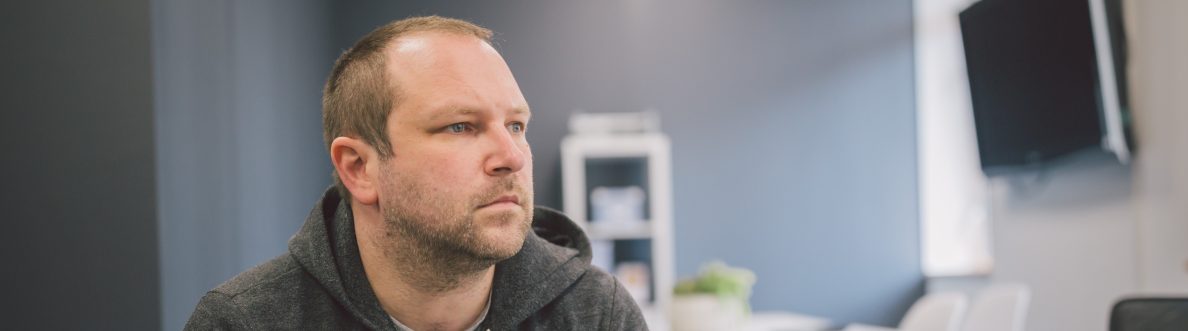I'm not gonna lie; there hasn't been much left in the tank the past few weeks. I fully intended to have written this prior to the Super Bowl coverage last Sunday - but I decided to watch the game as its been full on with Copilot, Mesh, Sentinel, Defender for Cloud and all that other good stuff. I guess I could have easily written something about any one of those things. But when I do a lot of what I would call forward facing work, a part of me likes to almost pivot back to the fundamental adds because they can be missed, or overlooked, or they just don't grab the column inches when they could matter a great deal. I feel this way about the File experience in Teams. Sure, it's not the sexiest of things. It never was compared to, say, chat, or meetings, or calling. But I remember a time when you couldn't pin, let alone add columns or metadata through the Teams client. Now? The Files app is gone. The OneDrive app is here. And there's lots more we can do in Tabs. So here's 5 things I'm digging with file management today. I don't know when they came in. I wasn't looking. And the Super Bowl? I watched my first - think it was on Channel 4 - way back in 1989 as my dad was really into it. Super Bowl XXIII where the San Francisco 49's beat the Cincinnati Bengals. Joe Montana was Quarterback and Jerry Rice was the MVP. How odd that the 49ers were on again, another Super Bowl, when I started this blog 34 years later. The 49ers didn't make it. I didn't make the blog. But it was, after all, a hell of a game.
Category: Microsoft SharePoint
Teams Real Simple with Pictures: Returning to Video Playlists with Teams, SPO, Lists and Stream
Not much time to shoot the breeze this evening. I'm still in the thick of it. And with the MCT Connect Conference, MWCP and a whole load coming into focus like a tidal wave next month, it's going to be wild. The word bedlam springs to mind. Nevertheless, one of the things I wanted to write about, and then completely forgotten about, and then remembered as I raked over the coals in the tenant has been the new Lists template for video playlists. You see, I did write about a way to do playlists back in june last year. To me, that seems like a few weeks ago. But Microsoft now have something out of the box. And so I am going to deploy it, and populate it, and then I am going to stick that in a tab and a personal app. Now prior to this - full transparency - I haven't tried this out previously. I haven't even attempted it given what I got spinning on the plate, so this will be a pretty functional off the cuff affair.
Teams Real Simple with Pictures: It’s here – the new Viva Connections Home Experience and how to transition from your SPO Home Site with PowerShell
Today has been a good one. A lot of security - Defender for Cloud, Defender for Servers, a bit of Sentinel then a bit more Defender for Cloud. A tidy up of the old DevOps tasks for the UX. Nice. So I thought I would spend this evening chilling out and putting on those a few Jeff Beck classics like Wired and There and Back. Closing down my Ring 4 tenant I noticed that it was finally there: the new Viva Home experience has landed. Now I don't mind telling you that I have had the PowerShell in place for about two or three weeks, and I have been checking back every single day because I have been looking forward to this ever since it was announced at the launch event prior to Ignite back in 2022. Before I implemented the PowerShell, or should I say before I became aware that it was executed on the command line - should a home site already exist in Viva Connections I spent hours - and I mean hours on a wild goose chase to see what could change it. Site Settings. The Microsoft 365 Admin Portal. The new Viva Admin Portal. You name it. For all new implementations of Viva Connections - as in never used before - the Home Experience should be there by default. But if you already have a Home Site transition is possible using PowerShell. Now, before we get all gung-ho, we may not want, or need, or have any inclination to move to the new Home Experience. That's fine - because should you not like it you can always switch back to the Home Site using PowerShell too. We'll cover this. But just a disclaimer on this one. I imagine that some organizations' Home Sites used for Viva Connections could be quite rich given that SPO Home Site configuration has been around for a while now. I want to say eighteen months but maybe it's two years. There could very well be some reconfiguration to be done when the transition via the shell is complete. For me, that rebuild/redesign and the sprints that inevitably result is all interesting work for the latter half of the week. But just a heads up, you may want to test it all out in a dev environment first - but all the better knowing we can reverse course.
Teams Real Simple with Pictures: Viva Connections – News Posts into the Activity Feed
This one is for my good friend Amanda Sterner. I have known Amanda since I started out in the tech community. Like Vesku, and others such as Chirag Patel, Laurent Carlier, Rick Van Rousselt and Karoliina Kettukari she was there at the very beginning and always right behind what Adam and I were doing regarding Oktoberfest (what would become TeamsFest, then Teams Nation). I don't think we ever talked about it - but she was the very first speaker to sign up for that first conference. And when we all went to Ignite later that year at the OCCC I remember Amanda, Vesku, Michael Plettner and I all went out for dinner in a time before the word covid had entered our language. She is part of the team which runs Dagen - Teams Dagen - and what a success that conference is! But when I saw today that Amanda called out on Twitter how could we get a news post into the feed in Teams I couldn't resist.
Teams Real Simple with Pictures: Let’s Embed Stream videos in Teams – and get Embed Codes from both SharePoint and OneDrive
The feedback about the Stream-Teams blogs has been real positive the last few weeks. And that's all good. Feels like I'm almost back in the flow of the blog writing when I was pre-covid. So let's hold fast to the tack this week and talk about embedding Stream videos. Video embedding involves getting a snippet of code or script, known as an “embed code” - typically from the video and then adding that snippet of code to a site, such as a SharePoint Site. Embedding helps us to surface videos where we want them to be consumed. Now, generating embed codes for videos via the new Stream on SharePoint is not completely straightforward today. It has been confirmed - in writing - as being in development so a button will be there in the future on videos to easily generate the embed code. Yet how can we do it today if we really needed to do that? And not only videos that will be housed within SharePoint, but for videos that will be housed within OneDrive too. This blog builds on the excellent work of Mark Mroz, one of the leads in the Stream Team who wrote some excellent JSON in order to obtain and surface it for videos housed in SharePoint.