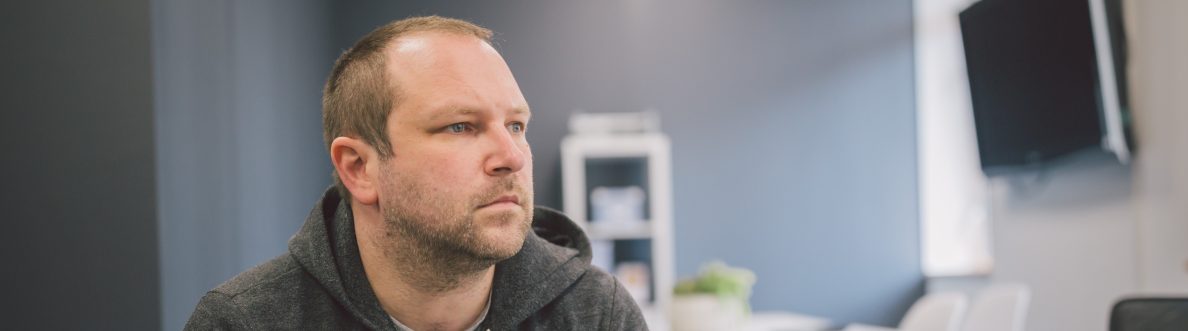Last week, a cocktail of corp work and Airlift meant I had to skip my usual sunday night blog spot: but having swallowed much of that the last few days I am keen to get back on it and pick up where we left off with Microsoft Mesh. Previously we took a first glance at Immersive Spaces and how these could be accessed through a Microsoft Teams Meeting whether that meeting were scheduled or ad-hoc. We looked at the features. We looked at the pre-reqs. How you can transition between the different environments. All up? It was a good experience. And one that I happily relayed back to my good friend Vesa [Nopanen] since Vesa is, after all, Mr Metaverse. It really did improve my opinion of metaverse within the Microsoft 365 ecosystem. And I'm sure we'll see loads more development and innovations over the coming months and years. But Today? I'm going to pivot and setup an event through the Microsoft Mesh portal itself. That's right - there is a Mesh Portal. And there is a Mesh App too. And whilst I know that to be able to set up Mesh events (as in standalone Mesh Events independent of Microsoft Teams Meetings) you'll need a Teams Premium Licence as you need the said licence to be able to access this portal. Now, I haven't attempted to set one up prior to this blog. I have been too bogged down and stuck in the mud on the other commitments to my own business and to Microsoft which are both long and various. So its a good old fashioned exploratory today. And since Mesh is in public preview I am just going to be upfront and state that I don't know - nor have any insider knowledge - whether Premium will be the minimum licencing requirement for the Mesh Portal and the ability to set up Mesh Events in the future. Maybe it will. Maybe it won't if it fails to encourage adoption and usage. As always time will ultimately tell - but since the Mesh Portal probably won't look anything like it does today a year from now, it's a good time to get stuck in early.
Category: Microsoft Mesh
Teams Real Simple with Pictures: A first look at Mesh Immersive Spaces
Last week we looked at the new Town Hall functionality set to replace Teams Live Events. And as promised we are going to venture again into the meeting/events space by looking at the introduction of Mesh Immersive Spaces into public preview. For many, these spaces will constitute the next step forward with Microsoft Mesh after the introduction of Avatars into Teams. But what are they? By definition they are 'three-dimensional (3D) immersive space(s), helping virtual meetings/events feel more like face-to-face connections. [They] have unique attributes that create a perception of being physically together [with]in a 3D digital space, including spatial interaction, co-presence, and immersion' (Microsoft, 2023). In other words they are designed to be active meeting experiences as opposed to passive, and to have a level of immersion which you may not get from a standard Teams meeting, or even an in person experience. And whilst on the face of it they may seem to be a natural fit for remote workers or orgs which operate in hybrid in order to equalise the meeting experience, they are very much as you will discover applicable for all. If you have ever used platforms such as the recently retired AltSpaceVR you may already be familiar with such an experience in principle. Now it is here in the Microsoft Teams classic client; soon to be 2.1. It's time to try it out - and I am pretty sure I'll be writing many more blogs on Microsoft Mesh over the coming year as this is just the tip of the iceberg. Its good to see Microsoft prrogressing with their Metaverse offering.
Teams Real Simple with Pictures: Setting up – and blocking – Avatars in Microsoft Teams
One of the things I find about blogs - at least when you write regularly over a long period of time is that there are subjects which just seem to fall off the radar. For all of the best intentions. For however cool those subjects are it just doesn't happen one way or another. They go MIA awhile, only to re-surface again when prompted. In my case this is typically in a conversation I have regarding a business need. Now, as I have explained previously, I don't take blogging seriously to the point that I have some kind of system for it. I don't write ideas down. I dont plan them out during the week. I'll just rock up and write it ad-hoc because that's what I enjoy. And over the past 4 years or so it's generally worked out well. So one such subject this week was the use of Avatars, with a customer of a business partner who was absolutely adament that they wanted to prevent a proportion, if not all of their users using avatars in Teams Meetings. It was an idiosyncratic, as opposed to a technical need. And that's ok. You don't have to justify it to me. It's valid. Many of us in the field who have used Avatars in Teams for some time know right out the gate that opinions and biases will vary, and whilst one person will see them as inclusive, allowing freedom from being anchored to the camera or having to dress up for groupthink, another will see them as inauthentic, breaking decorum and trivialising the serious matter of business. What do I believe? That isn't my place to say within this article. However, I did talk about Avatars a few times over the past year including at Microsoft Ignite. I should have done a blog sooner. But it went MIA. This is for a partner of that customer: how to setup - and block - the use of Avatars in Microsoft Teams. Your choice.