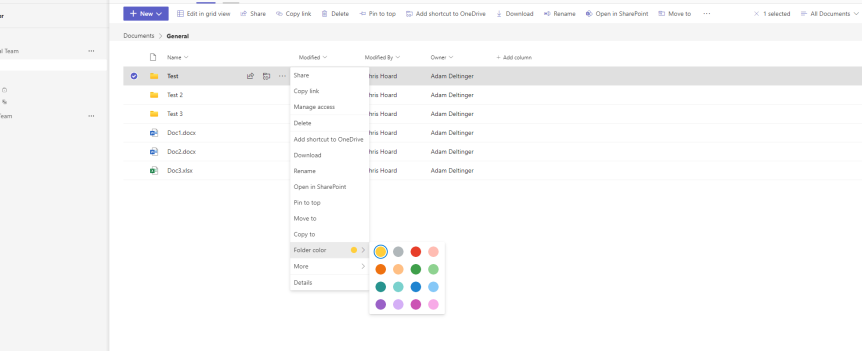I'm not gonna lie; there hasn't been much left in the tank the past few weeks. I fully intended to have written this prior to the Super Bowl coverage last Sunday - but I decided to watch the game as its been full on with Copilot, Mesh, Sentinel, Defender for Cloud and all that other good stuff. I guess I could have easily written something about any one of those things. But when I do a lot of what I would call forward facing work, a part of me likes to almost pivot back to the fundamental adds because they can be missed, or overlooked, or they just don't grab the column inches when they could matter a great deal. I feel this way about the File experience in Teams. Sure, it's not the sexiest of things. It never was compared to, say, chat, or meetings, or calling. But I remember a time when you couldn't pin, let alone add columns or metadata through the Teams client. Now? The Files app is gone. The OneDrive app is here. And there's lots more we can do in Tabs. So here's 5 things I'm digging with file management today. I don't know when they came in. I wasn't looking. And the Super Bowl? I watched my first - think it was on Channel 4 - way back in 1989 as my dad was really into it. Super Bowl XXIII where the San Francisco 49's beat the Cincinnati Bengals. Joe Montana was Quarterback and Jerry Rice was the MVP. How odd that the 49ers were on again, another Super Bowl, when I started this blog 34 years later. The 49ers didn't make it. I didn't make the blog. But it was, after all, a hell of a game.
Tag: Teams Files
Teams Real Simple with Pictures: Easily moving Team and Personal Files using Move
Over the last few months, I have had several asks regarding how to easily move files across Teams. I decided to write this particular blog because one admin asked me if moving them 'took a unnecessary amount of time by design'. Upon investigation I discovered that the poor admin was unfortunately downloading the files, syncing the underlying sharepoint document library of the new team to their local machine and then manually moving them from the downloads folder to the synced library. Of course, this works in principle - but it takes a ton of time and effort which in the busy world we occupy we want to ideally avoid. From being an Office 365 migration specialist earlier in my career, we also want to avoid moving anything manually at all costs. So the move function within Teams and Personal files is key to when we want to move files across Teams, or Personal Files in OneDrive to Teams, or Files in Teams to OneDrive. There are many business reasons to move files: reorganization, consolidation, new ownership and management. This is one of those small but useful and pragmatic functionalities and one of the many reasons I love Teams
Teams Real Simple with Pictures: New Files Experience – Pinning Team Files
A very exciting day! If you have not yet heard the new rich file experience has come to Teams (Full Blog here). The Tech Community has been looking forward to this for some time and it was worth the wait. Congratulations to the Microsoft Team. I'll be looking at all the new features of this in the coming weeks in individual blogs interspersed with Ignite. The first of the new features I'll look at is the ability to pin Team documents. As you well know from reading my blogs, it's what I love - quick, easy, powerful and applicable to a ton of real world business cases. Whether to enable access to key documents in seconds, or if the Team is working on a specific set of documents over a period, it's a great way to separate hot files from cold files. It's great too if you need to keep a number of files to hand if you step away from the work for a period. Let's take a look.