This blog is part of a series on Teams. For more articles, check back often
Written: 26/11/2023 | Updated: N/A
Back from an unexpected month off: so what happened? The double dip of Airlift and Ignite happened. Several big transitions at work happened. Several Microsoft CCP’s running great guns. And a rebrand of Microsoft 365 Defender to Microsoft Defender XDR, in the middle of rebrand from Azure AD to Entra ID, and Copilot. More Copilot. And even more Copilot. 2023 has been a big year. A perfect storm of sorts. And I don’t mind admitting I’ve needed every one of my fifteen years experience in the industry to surmount it. The velocity. The volume. Some things have just had to slide or take a back seat occassionally. Vesku? He got a bit worried at one point asked me if I was thinking about doing a Jukka. Now, it’s hard to see one of the greats leave the MVP program. His article was thoughtful, honest, articulate and insightful. From personal experience, I respect and empathise with his position. But having been in many boiler room situations in the past, and having experienced that Milan Kunderaesque unbearable lightness of being, this last month has simply been a case of negotiating a tidal wave. It’ll pass – and Christmas should be excellent. So as I get back into things as things settle on out I am going to keep it real simple and cover two elements which I came across in the last week. The first is Links open preference which allows you to determine which browser you want Teams links to open up a tab on if you click a link in the Teams 2.1 desktop client. This came about because a partner was wondering why links started opening in Microsoft Edge as opposed to their default browser which was Chrome. The second is the ability to hide chat message preview. This was to help a partner who had problems focussing on teams chats because message previews repeatedly peaked their interest. Now there are always much bigger things to talk about in Teams and the wider world of Microsoft 365. I have some good ones lined up – but you know how I am regarding the small pragmatic adds. I love them. And you may miss them if you are not rooting about in the client. They really could make your day.
Let’s go!
This blog will cover
- Setting Links open preference
- Setting hide chat message preview
Note this blog may have abridged steps which will assume some experience with the Microsoft 365 Admin Centre and licencing. All blogs will use the new Teams Desktop Client 2.1+ where possible. This is configured in a Ring 4 test tenant and the desktop client is used with Windows 11 Enterprise.
Prerequisites
- Microsoft Teams licence (within Microsoft 365 licence) for testing.
- Teams 2.1 desktop client
SETTING LINKS OPEN PREFERENCE
Let us take the scenario regarding the partner, they want links in Teams to open as Tabs in Chrome as opposed to Edge when they click on a link in the Teams desktop client. By default, this setting is set to use Microsoft Edge.
1.) In Windows, from the start menu select Settings (Cog) and then Apps. Select Default Apps

2.) Search for and select Google Chrome

3.) Make Google Chrome the default browser by selecting Set Default
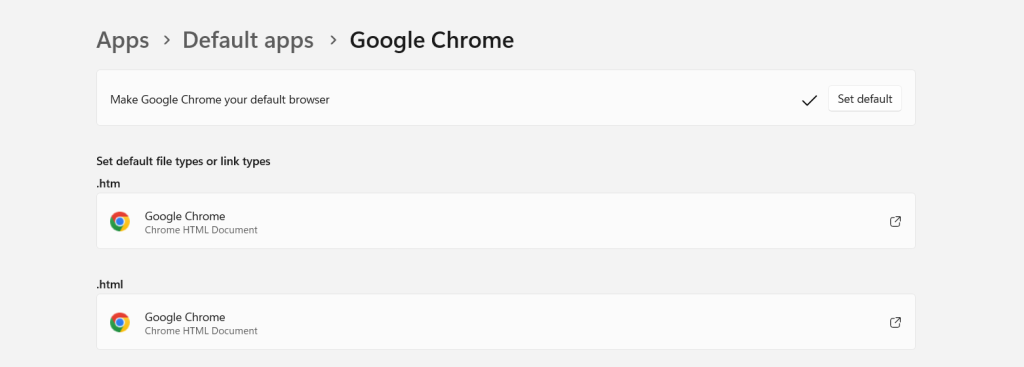
4.) In Teams, select More Options (…) from the top right, and then Settings

5.) Select Files and Links

6.) For Always open links in set to Default Browser (It is Microsoft Edge by default)

7.) Now when you click a link in Teams

8.) It will open in Chrome by default which is set as the default browser locally

This resolves the issue. If Microsoft Edge is used then this setting can be set back to it’s default of Microsoft Edge, but would also work if Edge is set as the default browser using the above method. This functionality is only in the Teams 2.1 desktop client. The web version (shown below) does not have it yet, but you would have to question whether this would be neccessary given you are already in a browser.

HIDE CHAT MESSAGE PREVIEW
Moving on, the ability to hide chat message preview could be good for two reasons. The first is that it allows us to focus on specific chats we are having with others as opposed to being interrupted/disrupted by previews of messages from others. Also, for those who like economy, or for those who prefer less visual load, this could also be a solution.
1.) By default, message previews are on in the Teams Client. This could look very busy after a period of time.

2.) In Teams, select More Options (…) from the top right, and then Settings

3.) Select Appearance and Accessibility

4.) Uncheck show message previews in your chat list

5.) No more chat previews in the chat list

6.) In testing, this setting did not carry through into the web client, however it can be set in the web client in exactly the same way as above to ensure a consistent experience

CLOSING THOUGHTS
Two nice adds – I think both reflect how different users actually use Teams everyday, and facilitate how these different users can personalise the client to make them more productive and focussed for their role. Even small functionalities such as these were really aspirational things when Teams was a very rigid client years back, but it also posits that administrators will need to know the Teams client inside out as it could increasingly look different between users within their own organisation.


2 thoughts on “Teams Real Simple with Pictures: Links open preference & Hiding chat message preview”
Comments are closed.