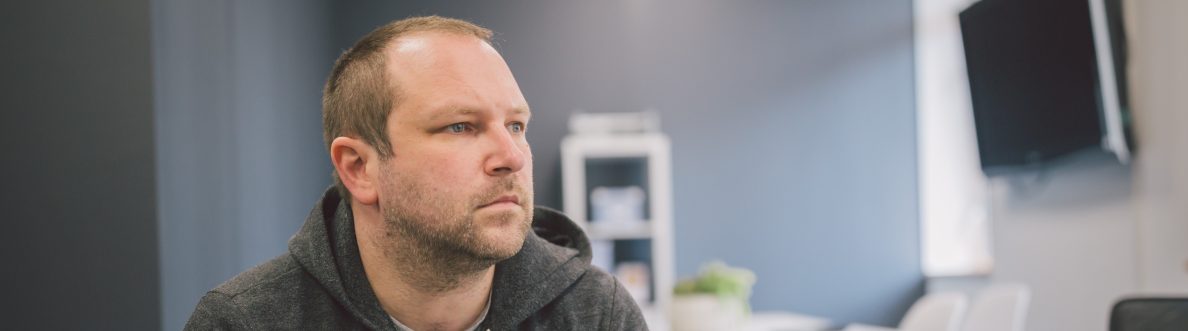This blog is part of a series on Teams. For more articles, check back often
Written: 13/02/2021 | Updated: N/A
Ok quick one as we start the weekend. I had a scenario this week where a customer of a partner asked me ‘is it possible to add retention policies to private channels in Teams’ – for files in private channels, not standard channels and to do this centrally. The reason for this is that they had third party backup software which doesn’t work with private channels currently. Now hands up before investigation and testing I didn’t know the answer to this, and it was one of those situations your probably familiar with – considering I do this every day why hadn’t I come across this previously? I know. Yet these are good opportunities to learn and to fill in the blank. So, it turns out you can, but the documentation on docs doesn’t exactly make this explicit. This blog aims to do so and clarify retention policies on private channels, and in contrast to standard channels
This blog will cover
- Setting a policy on a single private channel
- Setting a policy on all private channels in the Tenant but not standard channels
- Scaling this up to also cover standard channels
Pre-requisites
- Global Admin Permissions or a role which can create/amend policies in the Microsoft 365 Compliance Centre
- Office 365/Microsoft 365 licence, with SharePoint, Teams enabled to test
SETTING A POLICY ON A SINGLE PRIVATE CHANNEL
Here is my Team, set up with 1 private channel and 2 standard channels. I need to retain files in the private channel only
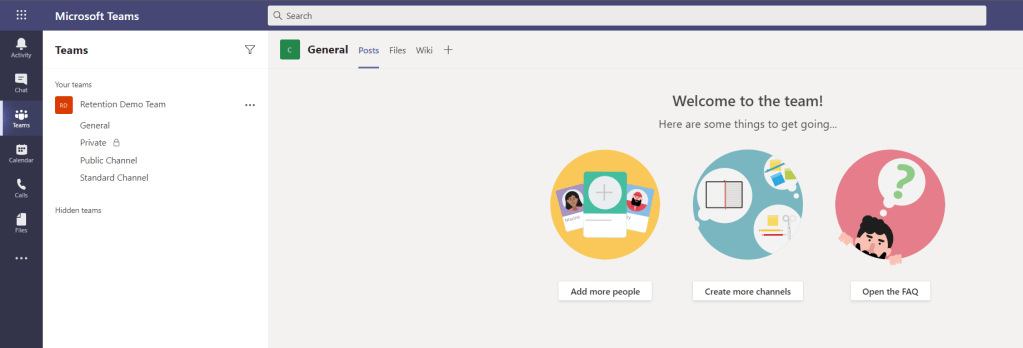
1.) Log into https://login.microsoftonline.com with your admin credentials
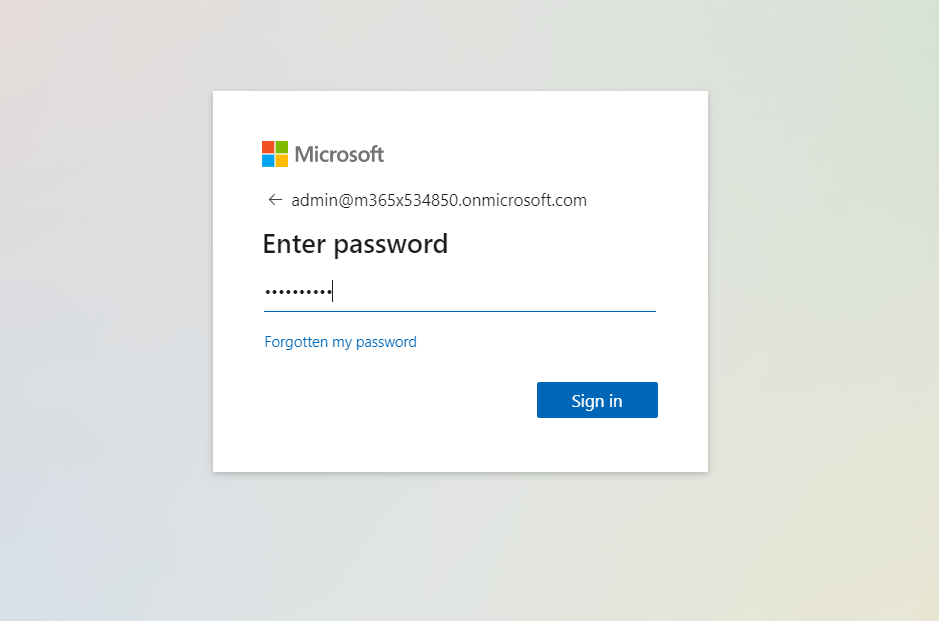
2.) Select Admin
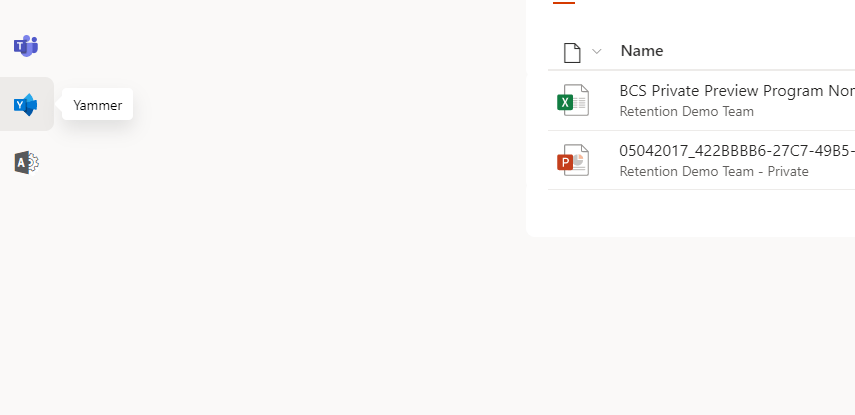
3.) In the left navigation select show all and then select Compliance

4.) Select Policies
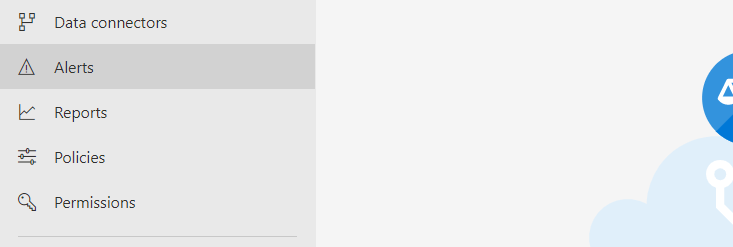
5.) Select Retention
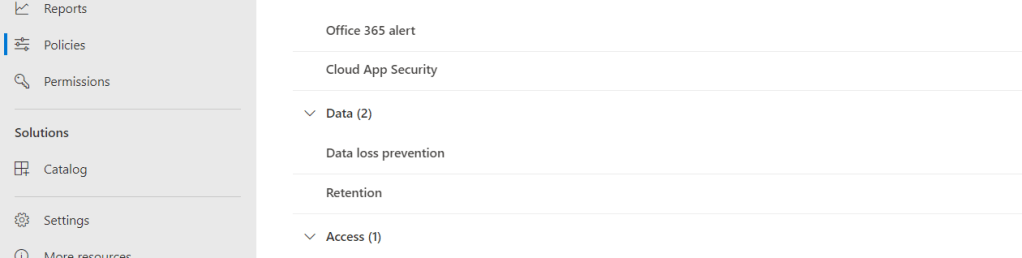
6.) Select New Retention Policy

7.) Add a Name and Description for the policy, select Next

8.) Set your retention settings, including if you want to delete it, and once done select Next

9.) Now, for a singular, private channel choose only the SharePoint Location and select Choose Sites
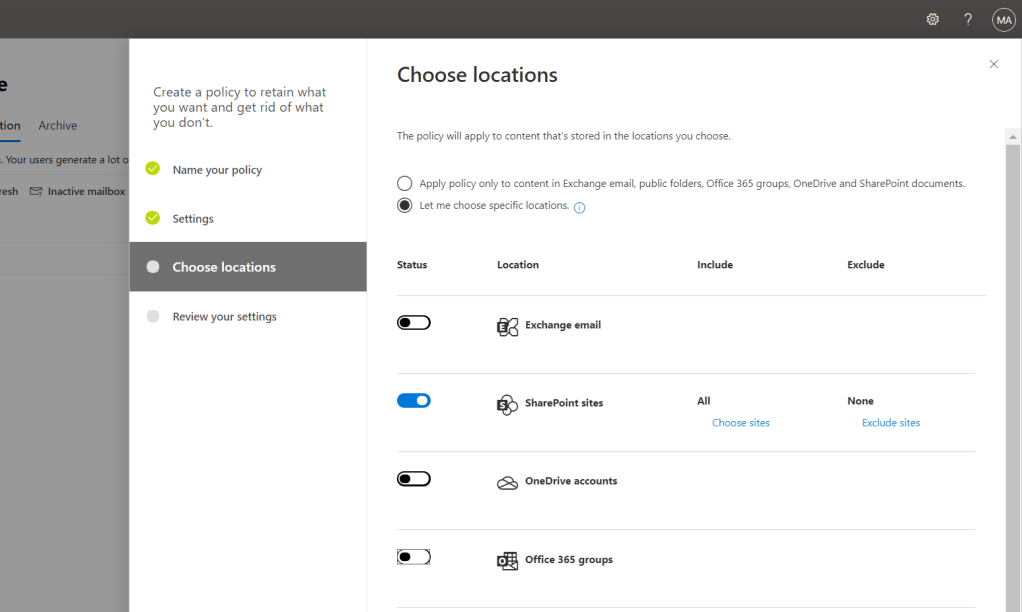
10.) Select Choose Sites
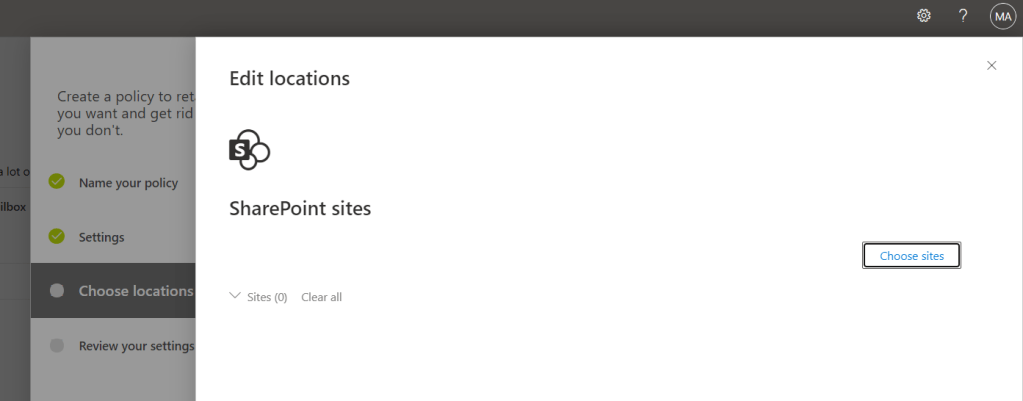
11.) Add the URL of the Home page of the underlying SharePoint Site of the Private Channel to the ret policy and select Choose

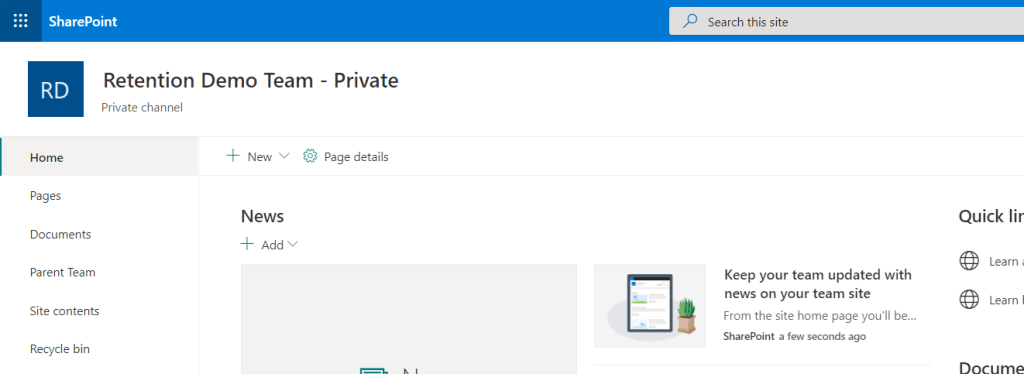
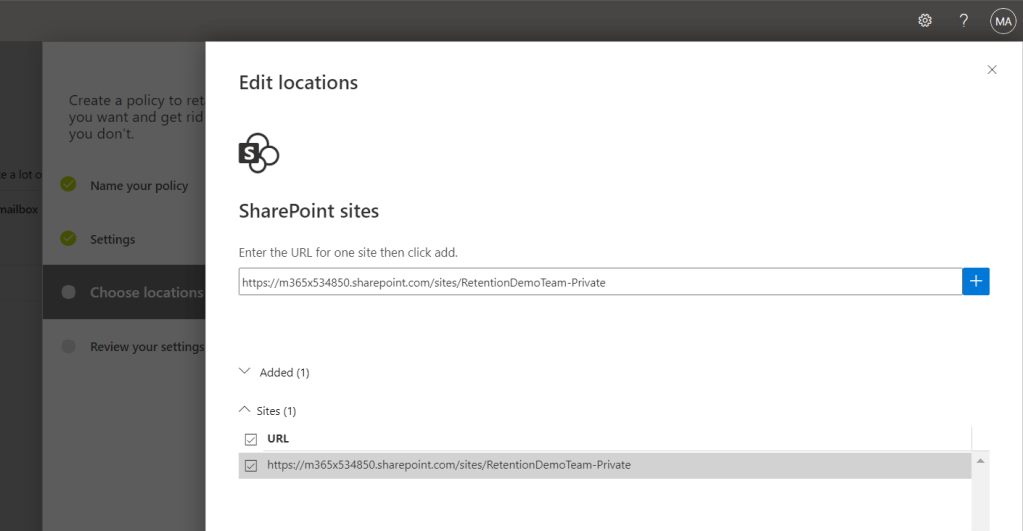
12.) Select Done
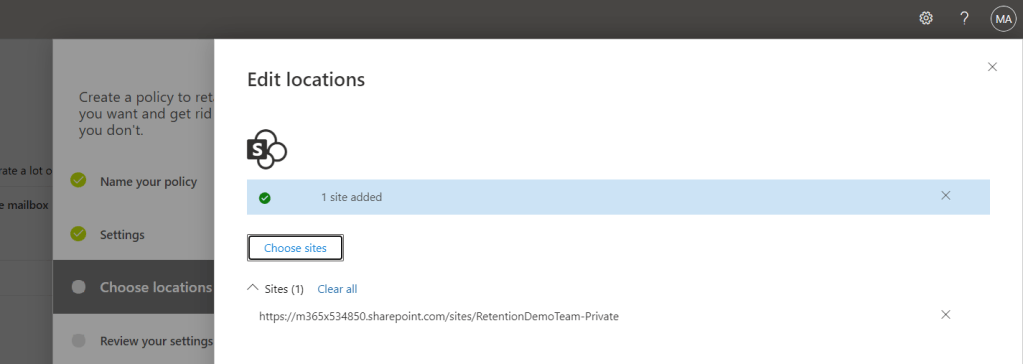
13.) Select Next once the site is showing on choose locations
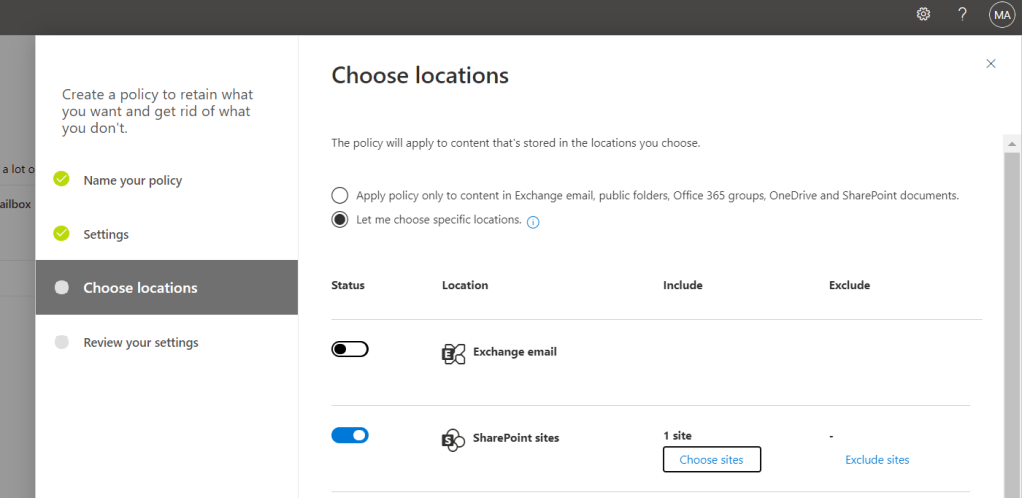
14.) Review and select Set this Policy
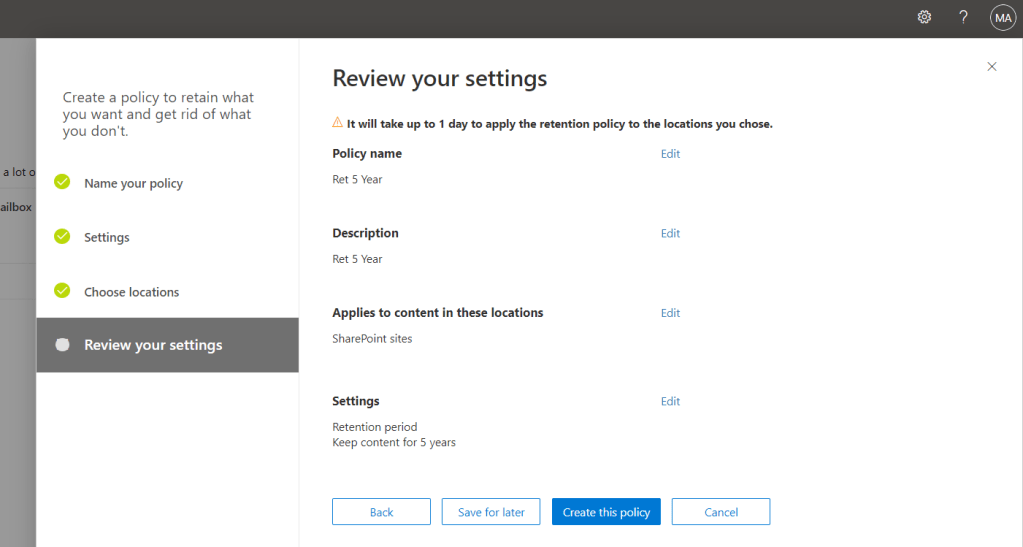
15.) The policy may take a day to add, but once the retention is marked as successful the retention policy will apply. In the SharePoint site of the private channel, go to Site Contents and this is where the Preservation Hold will appear. This is where the retained files for the private channel are kept. Note, to see the preservation hold you need to be a Site Owner. This is typically the Owner of the Team, but can be added directly in the SharePoint Admin Centre
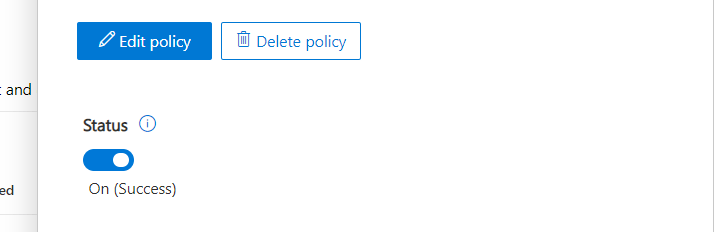

SETTING A POLICY ON ALL PRIVATE CHANNELS BUT NOT STANDARD CHANNELS
We applied a retention policy to a single private channel, but what if we want to set this to all private channels in the tenant but not apply them to standard channels? In this case, simply set the retention policy to all sites instead of specifying a single site
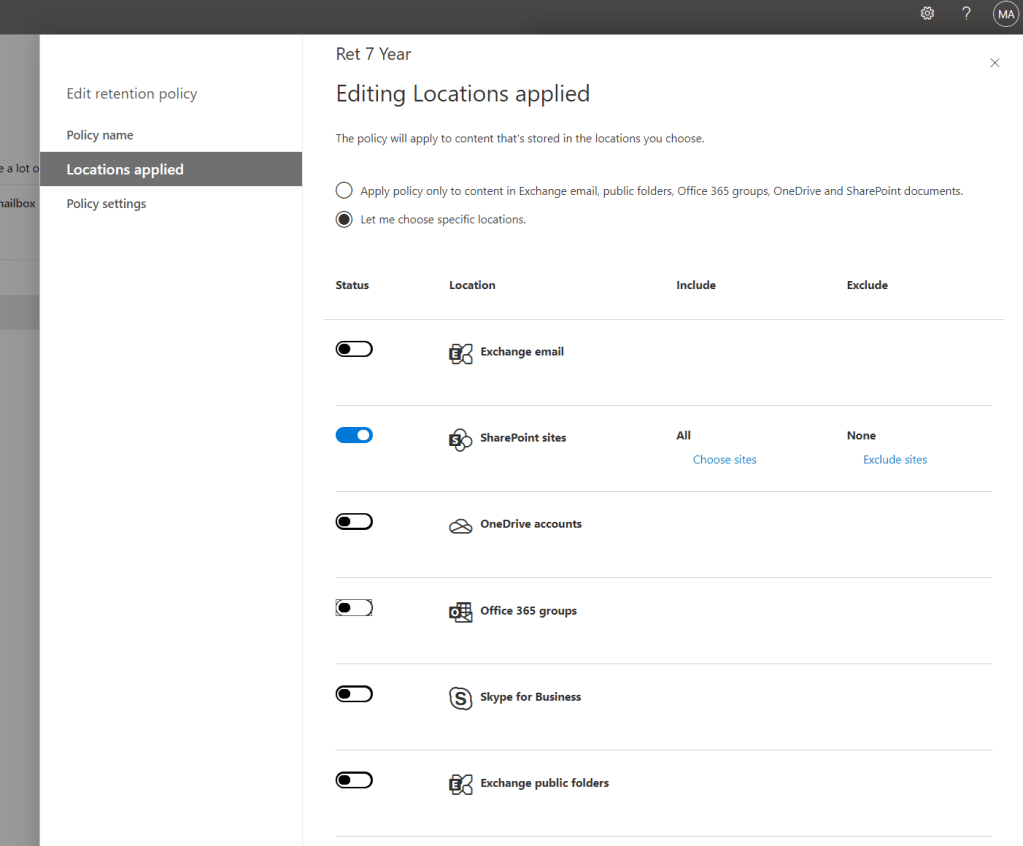
This is where confusion occurs. By applying the policy to all SharePoint Sites does that not cover all SharePoint Sites? And the answer to this is no. What SharePoint Sites within the retention policy covers is Communication Sites and Teams Sites not linked to Microsoft 365 Groups. In other words, SharePoint Sites created by a Team are not covered here, but SharePoint Sites created by Private channels are since SharePoint Sites created by private channels are not linked to Microsoft 365 Groups.
Man, this almost spun me out. However, upon extensive testing this is the correct configuration should you want to apply a retention policy to any/all private channels and files within those channels, but this would not apply to standard channels and files within those. What you will actually see here is that preservation hold will show in the SharePoint sites associated with the private channels, but preservation hold will not appear in sites created by Teams

SCALING THIS UP TO COVER STANDARD CHANNELS (SITES CREATED BY TEAMS)
In the retention policy, make sure to include Office 365 Groups

Retention will now cover all sites in your tenant and the preservation hold will now show in every site and all channels in Teams will be covered. Here is a shot from a team site underlying a Team and one from a team site underlying a private channel
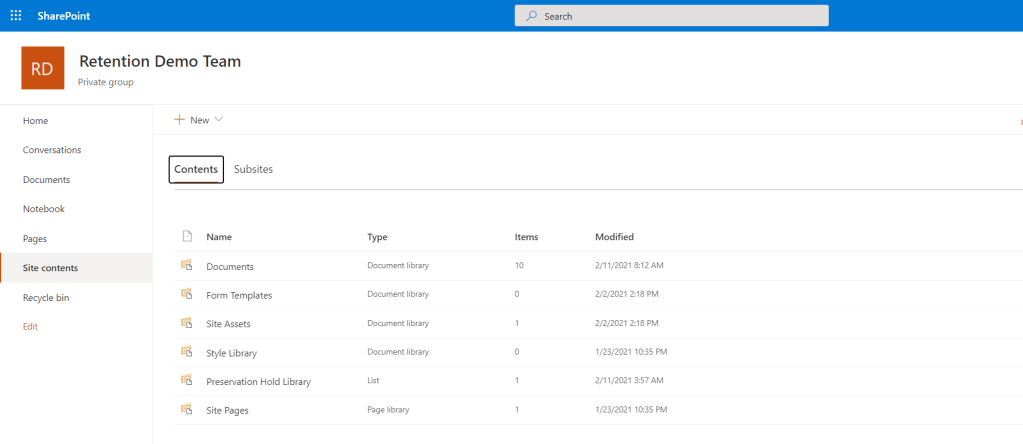

Our job here is done
It took me about an hour of testing to figure it all out – mainly because I thought that SharePoint Sites in the retention policy covered all sites so be aware of this – and this is very easy to miss especially if you have been applying retention policies previously which simply covered all areas (Exchange, SPO, ODB and Teams).
But what is cool is we have an answer: retention policies for files can simply be applied to files in private channels, single or aggregated without having to cover the rest of the Team. A niche case maybe, but one more happy customer
See you soon