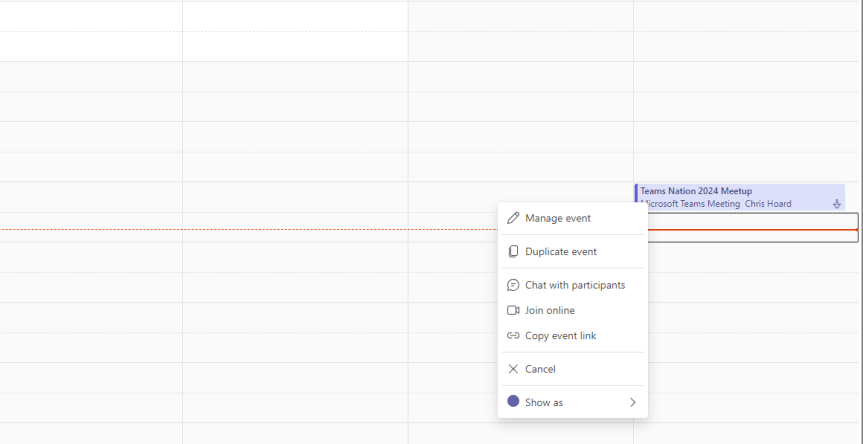This blog is part of a series on Teams. For more articles, check back often Written: 25/02/2024 | Updated: N/A Having had a look tonight its been awhile since I last wrote about Teams Webinars. When they were first released within the Teams Premium SKU at the start of 2023 I looked at how to … Continue reading Teams Real Simple with Pictures: More value with Duplicate Webinars, Unique Join Links, Email Reminders and Hiding Attendee Names
Tag: MS Teams Premium
Teams Real Simple with Pictures: Teams Custom Meeting Templates with Teams Premium
So the previous blogs were on Watermarking and End to End Encryption in Teams Premium: and these explored how we configure them and use them in meetings. Now we move on to another feature of Teams Premium to which they both feature which is Custom Meeting Templates. Meeting Templates are groups of preconfigured meeting settings which are templated and named for meeting organizers to use. For example: a 'Confidential Meeting' template could consist of Watermarking being on, End to End Encryption being on, Meeting Chat being off and so on and so forth. In the Teams Admin Centre, there are Default Meeting Templates such as Webinars or Virtual Appointments that any organisation can use - you don't need Teams Premium for these and more will turn up later such as Town Hall and Protected Meeting. However, a Teams Premium Licence gives us the ability to create our own, and set them in a policy for your users to use. Why would we want to create our own meeting templates rather than them being out the box? There could be several reasons - it could be for compliance, or if a part of the business wants a broader set of meeting types. Templates in themselves have the benefit of not having to create meetings, and then immediately follow up with having to amend the meeting options. I can speak of this from personal experience. So let's go build a Custom Meeting Template and publish it out to our users. But before we do, we must know that there can be a max of 50 custom templates, which I imagine is more down to custom templates for specific business units as opposed to combinations of settings, and that for the custom template may be visible in the calendar app it could be a 24 hour wait.
Teams Real Simple with Pictures: Watermarking with Teams Premium
Meetings, like files, can contain sensitive information. Whether sharing video, or sharing screen content such as a PowerPoint presentation, the meeting organiser may wish to actively discourage data leakage, counterfeiting or plagiarism. Think of the following scenario: an attendee screenshots a PowerPoint slide whose intent is to leak that onto others even knowing that the content has been explicitly defined by the presenter as being under NDA. This is where watermarking fits in. A watermark, by definition, is an identifying image or pattern that appears as various shades of lightness/darkness when viewed by transmitted light. The process originated over 800 years ago and has been used for paper, stamps and currencies. In IT, it is defined as a piece of transparent text, image or logo, applied to an item, such as a file, an image, or a video. In Microsoft 365 watermarking can be used in Office apps, such as Word (via the Design Tab) or can be automatically applied to files via Sensitivity Labels. With the coming of Teams Premium, watermarking can now be used in Teams meetings for both video and shared content, and can be used in alignment with other Teams Premium functionalities such as Meeting Templates and Meeting Sensitivity Labels. This is awesome, and these functionalities will be explored in forthcoming blogs. But at the time of writing, there are some rules around watermarking which I would advise need to be known before going ahead and using it with confidence. This is a bit like when End to End Encryption (EE2E) was released. Firstly: if using watermarking, you cannot record. Not manually, not automatically whether that is sharing video or content. Secondly, it knocks out other meeting functionalities such as Together Mode, Large Gallery, PowerPoint Live and Content from Camera. This depends on what you watermark. Third, if watermarking is used, then it would be an audio experience only for web, VDI (so on AVD/Win 365) as well as anonymous and overflow participants and again this depends on the watermarking. Last - and the big one, the watermark itself displays the the email address of the meeting participant, not the presenter. I have already been asked why this is - and to be fair it makes a lot of sense. If somebody leaks your content, then it's not going to really identify who did that by having your details on it. If some screenshot gets out into the wild then it'll have their details stamped all over it, or it's going to cause them an incredible amount of difficulty to try and gloss over the watermarks. I am quite excited to try this out