This introductory blog series is intended for remote workers who have started using Teams due to the COVID-19 pandemic. Teams will be an essential tool in the battle to stay productive, to stay connected, and to fight corona as one global community. It is not intended for IT Pros which should refer to the Teams Real Simple with Pictures series, also on this site
Day 1: Desktop Client Orientation 101
Day 2: How do I join or create a team? Create a channel? Start a chat?
Day 3: How do I chat with others outside of my organisation?
Day 4: Rich chat features for effective conversations
Day 5: Mentions, Tags and Read Reciepts
Day 6: How can I set my availability? When is it right to chat and call?
Day 7: How can I schedule a meeting?
Day 8: How do I join a meeting?
Day 9: How do I turn the meeting lobby on or off?
Day 10: How do I add an agenda prior to the meeting?
Day 11: Rescheduling and cancelling meetings
Day 12: In The Meeting: How do I blur my background?
Day 13: In The Meeting: How do I mute or remove others?
Day 14: In The Meeting: Playing video with audio
Day 15: In The Meeting: Pinning Participants
Day 16: In The Meeting: Recording a Teams Meeting
Day 17: In The Meeting: Taking Control of a PowerPoint Presentation
Day 18: In The Meeting: Hard to hear? Use Live Captions
Day 19: Presenter and Attendee Meeting Roles
Day 20: How can I call other people?
Day 21: How can I forward calls?
Day 22: How can I configure Voicemail?
Day 23: Simultanuous Ring and Secondary Ringer
Day 24: Call Contacts, Speed Dial and Speed Dial Groups
Day 25: How do I hold, transfer, park or retrieve a call?
Day 26: Files – Create, Upload, Sync and Share
Day 27: Files – Tab, Pin, Search and Move
Day 28: Apps Part 1: What are Apps? How can I add them?
Day 29: Apps Part 2: Bots, Connectors and Custom Apps
Day 30: Everything else I think you should know. Change is the most constant of all
Written: 06/04/2020 | Updated: N/A
Applies to:
- Desktop client
- Web client (https://teams.microsoft.com)
We should now understand how to make calls in Teams – either voip calls over the internet to others using Teams or PSTN calls to mobiles and landlines. But what can we do when we receive calls from somebody else using Teams, or somebody else from a mobile phone or landline? We can, of course, take them. We can also forward them. Sometimes we know we are going to be away from Teams – on annual leave, or when we are in a meeting and not available. We can forward to voicemail so we can receive and respond to incoming calls later. We can forward to a new number or contact to take the call on another device or hand off to another person, or we can forward to a call group such as a support desk. Let’s understand how to do these
Note: If you don’t see any options for call forwarding in your settings, it’s likely that you don’t have an assigned Enterprise Voice or Business Voice add-on licence. See your IT administrator in order to add this
CALL FORWARDING TO VOICEMAIL
Forwarding to Voicemail provides the caller with the opportunity to leave a message so you can respond to it at a later time
In the Teams client, click on your avatar/picture in the top right and select settings from the menu

Select Calls

Select Forward my calls, then Voicemail from the dropdown
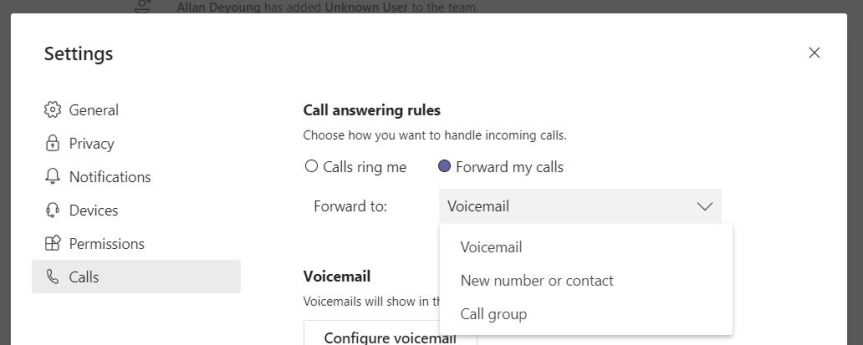
All calls will forward to voicemail. Voicemail can be picked up by going to Calls on the left app bar and then selecting Voicemail. Click on the voicemail to play it. Select more options (…) on the voicemail to call back


CALL FORWARDING TO NEW NUMBER OR CONTACT
Forwarding to a new number or contact is typically used to either forward to a specific person, or forward to another device such as a mobile phone
In the Teams client, click on your avatar/picture in the top right and select settings from the menu

Select Calls

Select Forward my calls, then New Number or contact from the dropdown
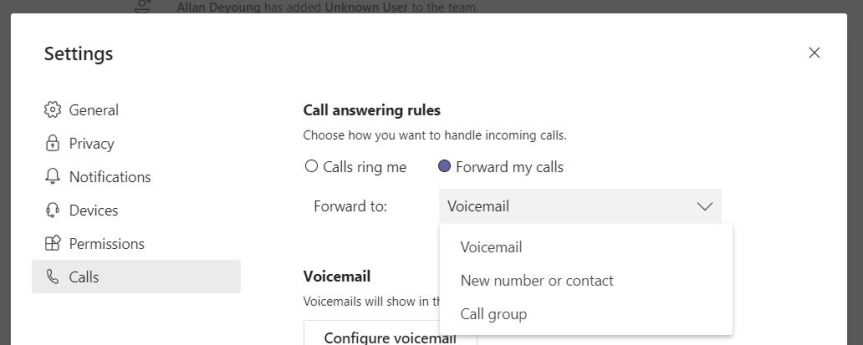
Type the number or search for a call contact. Set that as the number/contact you are forwarding to. All incoming calls will then forward to that number or contact
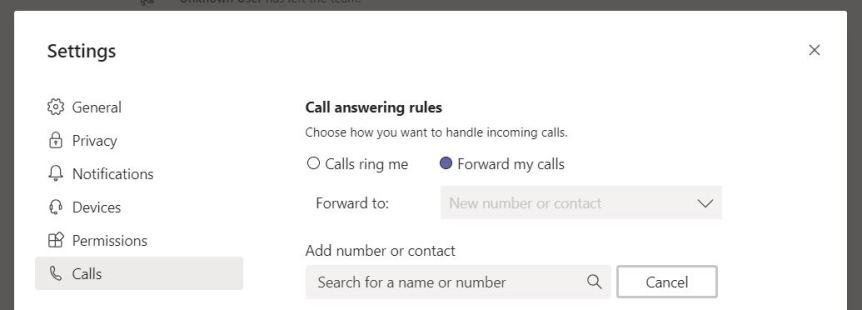

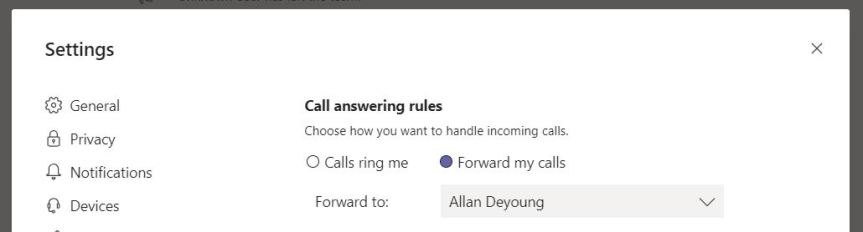
CALL FORWARDING TO A CALL GROUP
Forwarding to a call group is usually used when forwarding to a defined department or team. If can also be used in escalation or delegation scenarios
In the Teams client, click on your avatar/picture in the top right and select settings from the menu

Select Calls

Select Forward my calls, then Call Group from the dropdown
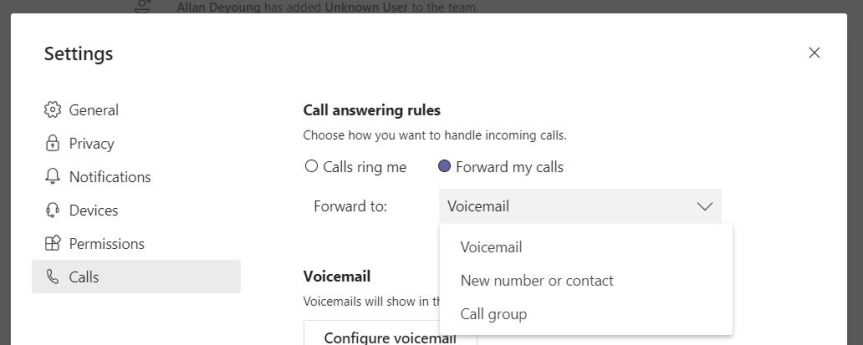
Search for and set the members of the call group. Once done select the ring order and whether to call all members of the call group simultaneously, or sequentially one by one in the order of top to bottom. Once done select save

All calls will forward to the call group

Our job here is done for today! I hope that you now understand
- How to forward to voicemail
- How to forward to a new number or contact
- How to forward to a call group
Call forwarding is a useful functionality that helps when you are away from Teams in a meeting or on annual leave. It is also helpful for focus time. Having the choice of where to foward is useful in terms of determining where you want that call to go, and how you want to manage it. If used correctly, it can be a very effective part of the calling experience in Teams. It is certainly better than the incoming call just ringing out
I hope you enjoyed this blog
Tomorrow’s blog is going to be: How can I personalise my voicemail?
#FightCorona
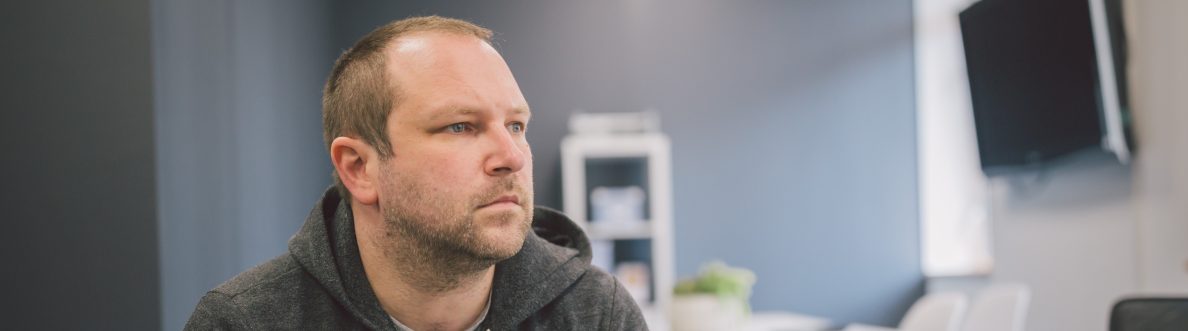

32 thoughts on “Teams: #FightCorona – How can I forward calls?”
Comments are closed.