This introductory blog series is intended for remote workers who have started using Teams due to the COVID-19 pandemic. Teams will be an essential tool in the battle to stay productive, to stay connected, and to fight corona as one global community. It is not intended for IT Pros which should refer to the Teams Real Simple with Pictures series, also on this site
Day 1: Desktop Client Orientation 101
Day 2: How do I join or create a team? Create a channel? Start a chat?
Day 3: How do I chat with others outside of my organisation?
Day 4: Rich chat features for effective conversations
Day 5: Mentions, Tags and Read Reciepts
Day 6: How can I set my availability? When is it right to chat and call?
Day 7: How can I schedule a meeting?
Day 8: How do I join a meeting?
Day 9: How do I turn the meeting lobby on or off?
Day 10: How do I add an agenda prior to the meeting?
Day 11: Rescheduling and cancelling meetings
Day 12: In The Meeting: How do I blur my background?
Day 13: In The Meeting: How do I mute or remove others?
Day 14: In The Meeting: Playing video with audio
Day 15: In The Meeting: Pinning Participants
Day 16: In The Meeting: Recording a Teams Meeting
Day 17: In The Meeting: Taking Control of a PowerPoint Presentation
Day 18: In The Meeting: Hard to hear? Use Live Captions
Day 19: Presenter and Attendee Meeting Roles
Day 20: How can I call other people?
Day 21: How can I forward calls?
Day 22: How can I configure Voicemail?
Day 23: Simultanuous Ring and Secondary Ringer
Day 24: Call Contacts, Speed Dial and Speed Dial Groups
Day 25: How do I hold, transfer, park or retrieve a call?
Day 26: Files – Create, Upload, Sync and Share
Day 27: Files – Tab, Pin, Search and Move
Day 28: Apps Part 1: What are Apps? How can I add them?
Day 29: Apps Part 2: Bots, Connectors and Custom Apps
Day 30: Everything else I think you should know. Change is the most constant of all
Written: 09/04/2020 | Updated: N/A
Applies to:
- Desktop client
- Web client (https://teams.microsoft.com)
A super quick one today – it’s been an absolutely crazy day including speaking at this awesome event called Teams Day Online. Great fun! We’ll cover call contacts, how to add contacts to speed dial and speed dial groups. All involve having your contacts close to hand and their numbers within easy reach. It’s about organisation, it’s about not having to remember numbers, and it’s about efficiency. The quicker we can access them, the quicker we can get into the call – and spend time with those we need to communicate and collaborate with the most
We will look at
- How to add a call contact
- How to add a call contact to speed dial
- How to add a new speed dial group
It is important – to avoid confusion if you have been following the series – that there are two sets of contacts in Teams. There are chat contacts – as discussed previously, and there are call contacts. There are many in the community who would like to see them unified and hopefully Microsoft will do this in time
It’s also important to understand that call contacts which are created directly in Teams do not sync to Outlook whereas contacts created in Outlook do sync to Teams call contacts. Please bear this in mind when creating contacts as you may choose to continue doing so in Outlook
Note: If you don’t see any of these options, escalate to your administrator
HOW TO ADD A CALL CONTACT
Select calls in the left app bar

Select Contacts then Add Contact
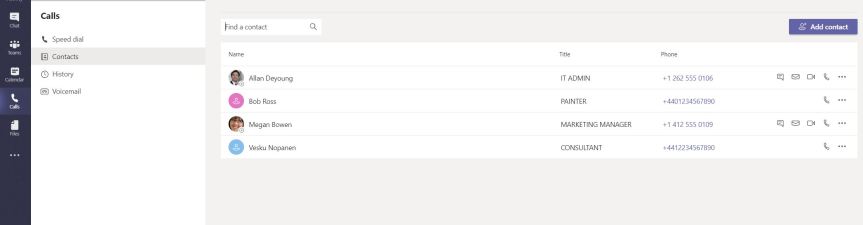
Here you can search for someone inside your organisation or an external contact and add them – or add a completely new contact with just a number. If adding a completely new contact with just a number, add details including name, position and number. Once done select Add
Colleague inside your organisation

External contact
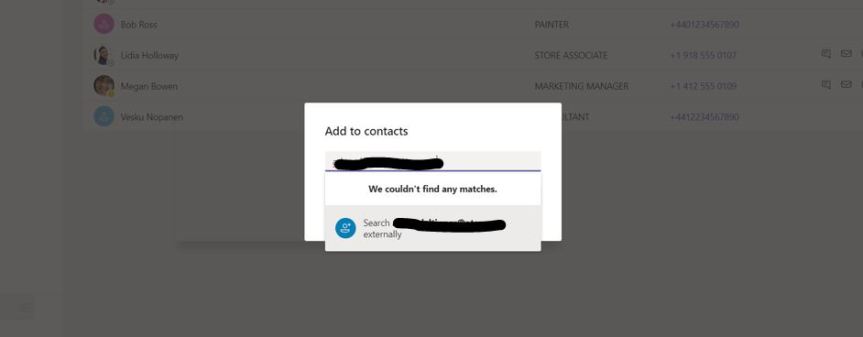
New Contact with just a number


The new contacts are now added to the call contact list
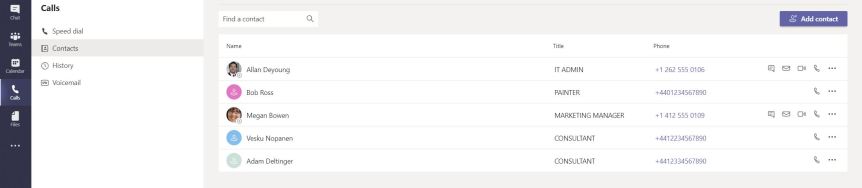
HOW TO ADD A CONTACT TO SPEED DIAL
There are two ways to do this
The first way is to select Speed Dial then Add Speed Dial

Search for the person in your organisation, or an external contact and then add. The limitation with this method is – like adding contacts to speed dial groups – you cannot add a contact with just a number through this method
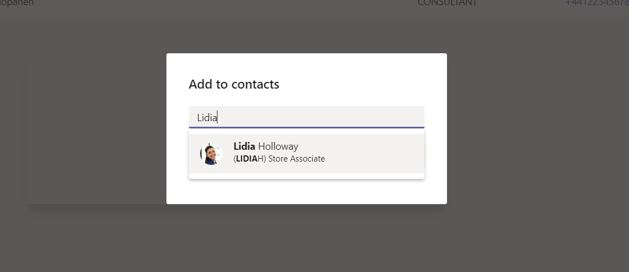
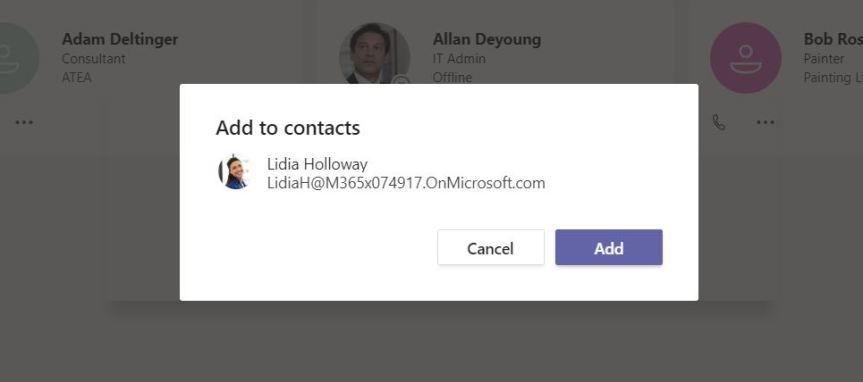
The speed dial contact is now created. With the creation of the first speed dial contact the speed dial group emerges at the top of all other groups for easy access
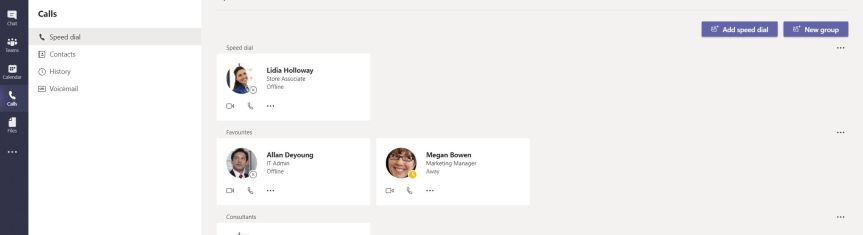
The second method, which allows you to add anyone to Speed Dial – even contacts with just a number is to select More Options (…) on the contact and then select Add to Speed Dial

This will then add the contact to the Speed Dial group

Adding to Speed Dial in this manner can also be acheived through the contacts section, again through selecting More Options (…) on the contact and then select Add to Speed Dial
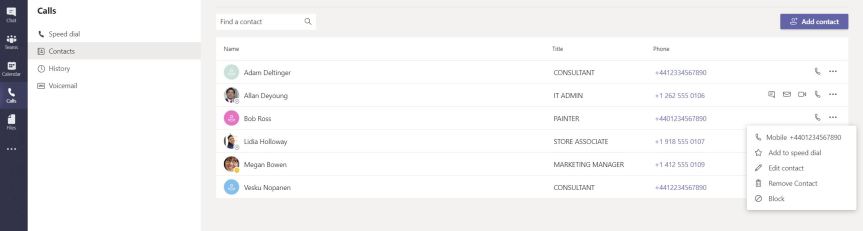
HOW TO ADD A NEW SPEED DIAL GROUP
NOTE: you can currently only add contacts within your organisation, or external contacts to speed dial groups. Other contacts outside the organisation with just a phone number are added to the speed dial group other contacts
Select calls in the left app bar

Select Speed Dial then New Group

Add the name of the speed dial group, then select Create
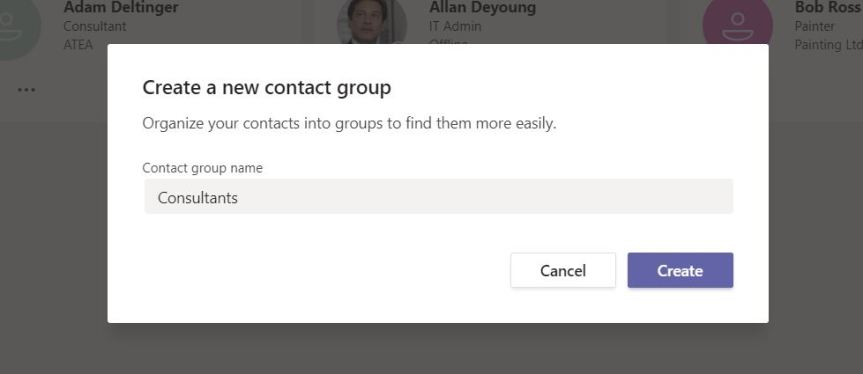
The speed dial group is now created, but empty
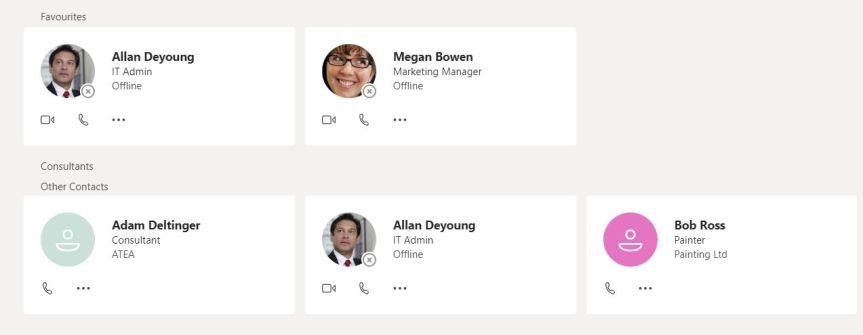
Select More Actions (…) next to the group name then Add a Contact to this Group
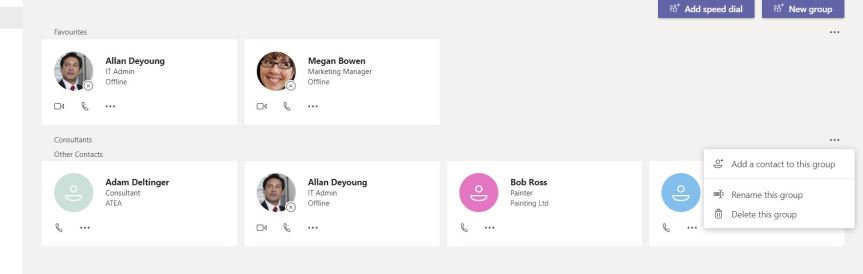
Search for the person within your organisation, or the external contact, and then add
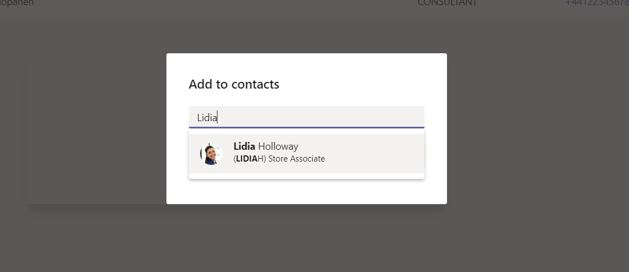
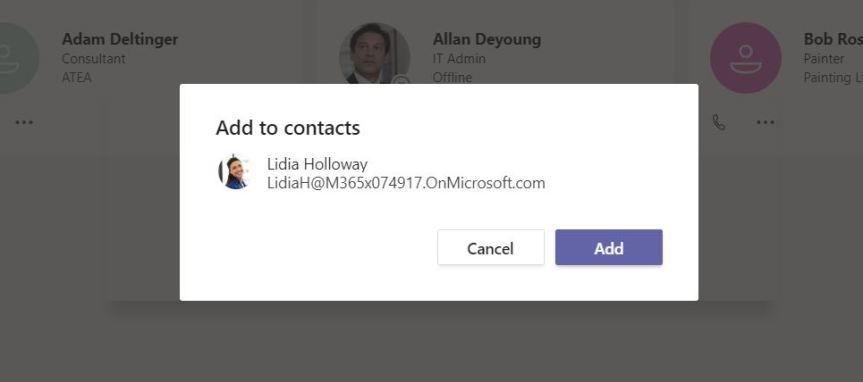
The person is added to your new speed dial group

Our job here is done for today! I hope that you now understand
- How to add a call contact
- How to add a call contact to speed dial
- How to add a new speed dial group
Build out your calling contacts within Teams and organise your contacts into speed dial groups to quickly engage in conversations and have your frequent collaborators close to hand.
I hope you enjoyed this blog
Tomorrow’s blog is going to be: How do I Hold, Transfer, Park or Retrieve a call?
#FightCorona
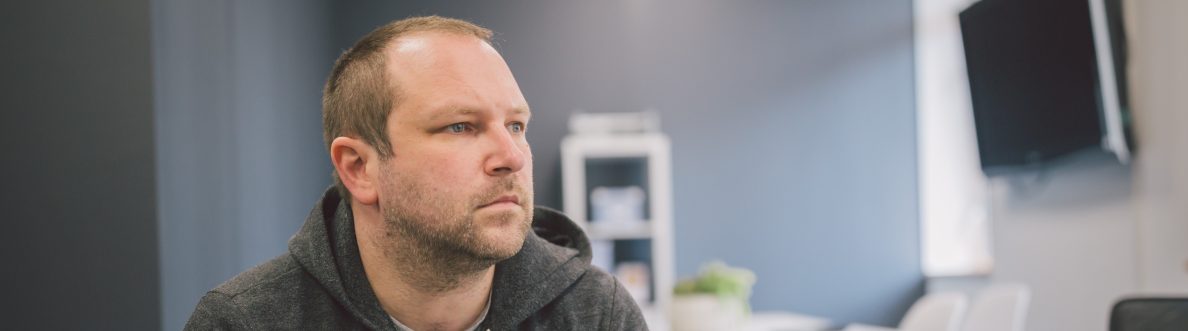

20 thoughts on “Teams: #FightCorona – Call Contacts, Speed Dial and Speed Dial Groups”
Comments are closed.