This introductory blog series is intended for remote workers who have started using Teams due to the COVID-19 pandemic. Teams will be an essential tool in the battle to stay productive, to stay connected, and to fight corona as one global community. It is not intended for IT Pros which should refer to the Teams Real Simple with Pictures series, also on this site
Day 1: Desktop Client Orientation 101
Day 2: How do I join or create a team? Create a channel? Start a chat?
Day 3: How do I chat with others outside of my organisation?
Day 4: Rich chat features for effective conversations
Day 5: Mentions, Tags and Read Reciepts
Day 6: How can I set my availability? When is it right to chat and call?
Day 7: How can I schedule a meeting?
Day 8: How do I join a meeting?
Day 9: How do I turn the meeting lobby on or off?
Day 10: How do I add an agenda prior to the meeting?
Day 11: Rescheduling and cancelling meetings
Day 12: In The Meeting: How do I blur my background?
Day 13: In The Meeting: How do I mute or remove others?
Day 14: In The Meeting: Playing video with audio
Day 15: In The Meeting: Pinning Participants
Day 16: In The Meeting: Recording a Teams Meeting
Day 17: In The Meeting: Taking Control of a PowerPoint Presentation
Day 18: In The Meeting: Hard to hear? Use Live Captions
Day 19: Presenter and Attendee Meeting Roles
Day 20: How can I call other people?
Day 21: How can I forward calls?
Day 22: How can I configure Voicemail?
Day 23: Simultanuous Ring and Secondary Ringer
Day 24: Call Contacts, Speed Dial and Speed Dial Groups
Day 25: How do I hold, transfer, park or retrieve a call?
Day 26: Files – Create, Upload, Sync and Share
Day 27: Files – Tab, Pin, Search and Move
Day 28: Apps Part 1: What are Apps? How can I add them?
Day 29: Apps Part 2: Bots, Connectors and Custom Apps
Day 30: Everything else I think you should know. Change is the most constant of all
Written: 19/03/2020 | Updated: N/A
In the last blog, we created Teams, and Channels and we looked at the three ways to chat with other users in the organisation. However, this was within the organisation. Part of the magic of Teams is that it allows us to chat and work with people outside of the organisation too. Most people today work with people outside of their organisation – customers, suppliers, consultants, vendors, peers. It’s therefore important to understand how we do it.
GUESTS AND EXTERNAL USERS
With teams, we think of users outside the organisation as being one of two types
Guests: these are people outside your organisation you give access to in order to participate and collaborate within a Team in your environment. These guests may or may not already use Teams, they may simply have an email address such as customer@gmail.com. To use a house analogy, guest access is like giving someone a key to your house where they can come in from time to time, access the front room, put their feet up, make a cup of coffee and have a conversation with us
Guests communicate with you via Teams and channel conversations. They can be added to standard and private channels (see last blog)
External Users: these are people outside your organisation who you chat and collaborate with but do not give access to your Team or your environment. These typically use Teams or Skype for Business. To use another house analogy, you are both in different houses talking to each other on the telephone
External Users communicate with you via Private and Group Private chats only. As they don’t have access to your environment, they don’t have access to your teams or channels (see last blog)
A very simple and crude drawing to understand this is as follows

IMPORTANT NOTE
The ability to chat and collaborate with both guests and external users is controlled by your IT Admin. If you can’t do the steps below please contact them to discuss, as this may have been blocked for organisational reasons.
CHAT WITH AN EXTERNAL USER
In Teams, select the chat app on the app bar (left rail)

Select the New Chat icon at the top and immediately left of the search bar

Type out the name of someone outside the organisation who you want to chat with. It should come up with a notification search [email address] externally. Select it. (Note if search [email address] does not display then your IT admin has turned the functionality off, or their IT admin has). You may want to try this a few times just to make sure

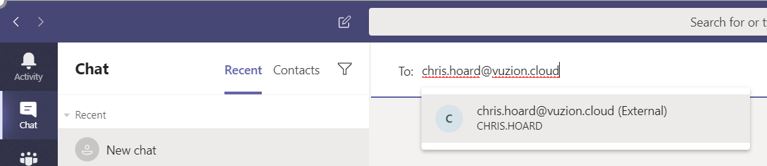
You can now begin chatting to that person over Teams!

CHAT WITH A GUEST
To chat with a guest, you need to first invite them into your Team. Select the Ellipses (…) next to the Team name, and then Add Member

Type out the name of someone outside the organisation who you want to add as a guest. It should come up with a notification Add [email address] as a guest. Select it, select add then close (Note if Add [email address] as a guest does not display then your IT admin has turned the functionality off)



The user is now a guest in your team, can log into your environment and you can chat with them in any of your Team Channels

WILL I BE INVITED TO WORK IN OTHER USER’S TEAMS?
Yes, it is very likely as more people use Teams
When you are invited to work as a guest in another organisations Team you will get an email to log in. Select Open Microsoft Teams and it will take you to their environment and the Team

When you are a guest in other Teams environments you can switch between your organisations environment, and the environments you are a guest in. This way you can easily move between the Teams in your environment, and the Teams you have access to in other organisation’s environments
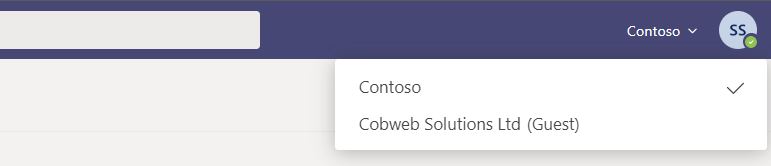

Our job here is done for today. I hope that you now understand
- What guests and external users are and the differences between them
- How you can chat to an external user via private chat
- How you can invite a guest to a Team and start chatting and collaborating
- How you can switch between Teams environment when you become a guest in other Teams environments
I hope you enjoyed this blog
Tomorrow’s blog is going to be Rich Chat Features for great communications
#FightCorona

29 thoughts on “Teams: #FightCorona – How do I chat with others outside of my organisation?”
Comments are closed.