This introductory blog series is intended for remote workers who have started using Teams due to the COVID-19 pandemic. Teams will be an essential tool in the battle to stay productive, to stay connected, and to fight corona as one global community. It is not intended for IT Pros which should refer to the Teams Real Simple with Pictures series, also on this site
Day 1: Desktop Client Orientation 101
Day 2: How do I join or create a team? Create a channel? Start a chat?
Day 3: How do I chat with others outside of my organisation?
Day 4: Rich chat features for effective conversations
Day 5: Mentions, Tags and Read Reciepts
Day 6: How can I set my availability? When is it right to chat and call?
Day 7: How can I schedule a meeting?
Day 8: How do I join a meeting?
Day 9: How do I turn the meeting lobby on or off?
Day 10: How do I add an agenda prior to the meeting?
Day 11: Rescheduling and cancelling meetings
Day 12: In The Meeting: How do I blur my background?
Day 13: In The Meeting: How do I mute or remove others?
Day 14: In The Meeting: Playing video with audio
Day 15: In The Meeting: Pinning Participants
Day 16: In The Meeting: Recording a Teams Meeting
Day 17: In The Meeting: Taking Control of a PowerPoint Presentation
Day 18: In The Meeting: Hard to hear? Use Live Captions
Day 19: Presenter and Attendee Meeting Roles
Day 20: How can I call other people?
Day 21: How can I forward calls?
Day 22: How can I configure Voicemail?
Day 23: Simultanuous Ring and Secondary Ringer
Day 24: Call Contacts, Speed Dial and Speed Dial Groups
Day 25: How do I hold, transfer, park or retrieve a call?
Day 26: Files – Create, Upload, Sync and Share
Day 27: Files – Tab, Pin, Search and Move
Day 28: Apps Part 1: What are Apps? How can I add them?
Day 29: Apps Part 2: Bots, Connectors and Custom Apps
Day 30: Everything else I think you should know. Change is the most constant of all
Written: 29/03/2020 | Updated: N/A
Applies to:
- Desktop client
- Web client (https://teams.microsoft.com)
Most people are consumate professionals in meetings. In the twelve, almost thirteen years I have worked in IT I have very rarely encountered others in which I have had to ask to leave, or leave myself. Yet it has happened. And for most people, it has happened. Virtual meetings are no different than in-person meetings in this regard – and there will be an occassion when you will need to mute someone else or eject them from the meeting. In reality – 99 times out of 100 – mute is needed more to remove the background noise when someone accidently joins with the audio on. Removal is more a quick way to remove. The organiser needs to know how to do these quickly and discretely, particularly if the meeting is in mid-flow
In a meeting without presenter and attendee roles, all attendees have the ability to mute or remove each other, so it is typical to see a second person, or multiple people policing the meeting whilst the presenter is presenting, or whilst others are in discussion
HOW TO MUTE ANOTHER PARTICIPANT
There are two ways to mute the paticipant. The first is to click show participants on the control bar which will display the meeting roster on the right of the screen


Right click on the participants name and select Mute this participant

The participant has been muted as shown by the mute icon next to the participant

The other method, is to hover over and select the ellipsis (…) next to the persons name, then select mute this participant
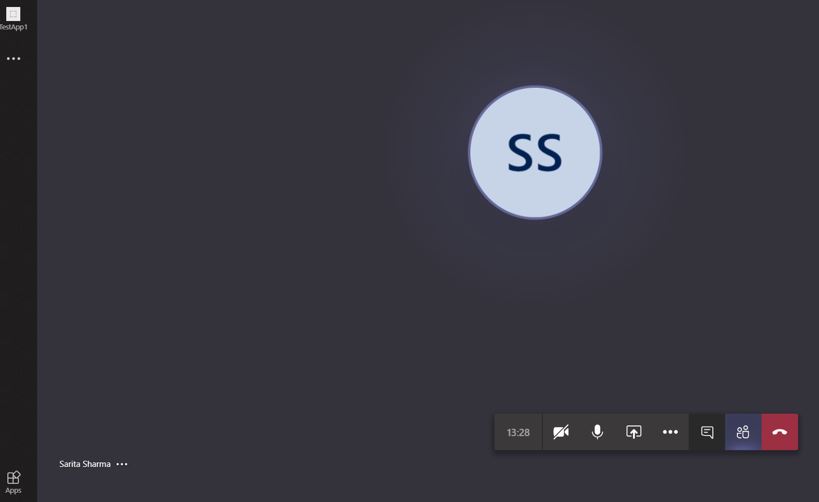

The participant will then be muted as shown by the icon against their name

HOW TO MUTE ALL PARTICIPANTS
Click show participants on the control bar which will display the meeting roster on the right of the screen. Select Mute All next to currently in the meeting


You will be asked to confirm. Select mute

All participants are muted as shown by the mute icon next to their names

WHY CAN’T I UNMUTE A PARTICIPANT?
After muting a partipcant, only the participant can unmute themselves. To be able to unmute another participant would be a serious breach of privacy and could cause very serious situations for all involved. This is not a feature that should ever come to Teams
HOW CAN I STOP A PARTICIPANT UNMUTING THEMSELVES?
Currently, there is no facility to stop a participant unmuting themselves after you have put them on mute. Hopefully, they will understand the reasons and consent to the mute. If they do not, then this could be grounds to ejecting them from the meeting
HOW CAN I STOP A PARTICIPANTS MUTING EACH OTHER?
There are situations within Teams meetings where participants purposefully mute each other. The classic example here is a virtual school class. Meeting roles – which will be explored in the next blog – can prevent partipcants from muting each other during a Teams meeting
HOW TO REMOVE A PARTICIPANT FROM THE MEETING
Click show participants on the control bar which will display the people pane on the right of the screen


Right click on the participants name and select Remove participant

The participant has been removed from the meeting. The recipient will be notified within the Teams client


HOW CAN I STOP A PARTICIPANTS REMOVING EACH OTHER?
There are situations within Teams meetings where participants also purposefully remove each other. Again, the classic example here is a virtual school class. Meeting roles – which will be explored in the next blog – can prevent partipcants from removing each other during a Teams meeting
HOW CAN I STOP A PARTICIPANTS FROM RETURNING AFTER REMOVAL?
In most cases, a participant does not return to the meeting after being removed. However, to completely ensure that the participant cannot return the lobby will need to be set up and set in the meeting options prior to the meeting. Once the participant has been removed, the only way for them to get back in is if you specifically allow them to
Our job here is done for today! I hope that you now understand
- How to mute a participant in a meeting
- How to remove a participant from a meeting
Most of the time these options won’t be neccessary as most people conduct themselves in a professional manner. However, it is good to know that they are there and that they are only a few clicks away
I hope you enjoyed this blog
Tomorrow’s blog is going to be In the Meeting: Playing Video with Audio
#FightCorona


32 thoughts on “Teams: #FightCorona – In The Meeting: How do I mute or remove others?”
Comments are closed.