This introductory blog series is intended for remote workers who have started using Teams due to the COVID-19 pandemic. Teams will be an essential tool in the battle to stay productive, to stay connected, and to fight corona as one global community. It is not intended for IT Pros which should refer to the Teams Real Simple with Pictures series, also on this site
Day 1: Desktop Client Orientation 101
Day 2: How do I join or create a team? Create a channel? Start a chat?
Day 3: How do I chat with others outside of my organisation?
Day 4: Rich chat features for effective conversations
Day 5: Mentions, Tags and Read Reciepts
Day 6: How can I set my availability? When is it right to chat and call?
Day 7: How can I schedule a meeting?
Day 8: How do I join a meeting?
Day 9: How do I turn the meeting lobby on or off?
Day 10: How do I add an agenda prior to the meeting?
Day 11: Rescheduling and cancelling meetings
Day 12: In The Meeting: How do I blur my background?
Day 13: In The Meeting: How do I mute or remove others?
Day 14: In The Meeting: Playing video with audio
Day 15: In The Meeting: Pinning Participants
Day 16: In The Meeting: Recording a Teams Meeting
Day 17: In The Meeting: Taking Control of a PowerPoint Presentation
Day 18: In The Meeting: Hard to hear? Use Live Captions
Day 19: Presenter and Attendee Meeting Roles
Day 20: How can I call other people?
Day 21: How can I forward calls?
Day 22: How can I configure Voicemail?
Day 23: Simultanuous Ring and Secondary Ringer
Day 24: Call Contacts, Speed Dial and Speed Dial Groups
Day 25: How do I hold, transfer, park or retrieve a call?
Day 26: Files – Create, Upload, Sync and Share
Day 27: Files – Tab, Pin, Search and Move
Day 28: Apps Part 1: What are Apps? How can I add them?
Day 29: Apps Part 2: Bots, Connectors and Custom Apps
Day 30: Everything else I think you should know. Change is the most constant of all
Written: 21/03/2020 | Updated: N/A
To finish our introduction to chat, we are going to cover three specific features that are good for every member of every team to know: mentions, tags and read receipts. The first two are examples of targeted communications. Targeted communication means finding an appropriate audience and ensuring that your message reaches them. Read receipts are confirmation that your message has been read
MENTIONS
Mentions are designed to get the attention of the specified audience, whether that is an individual or a team – where an @ symbol is placed at the beginning of the name. You may be familiar with this if you have used other applications like Twitter
In the message box of a Team Channel, type a message and use a mention before an individuals name, hit Enter or Send (>). You will note that when you start mentioning someone a suggestions box will popup to help you. This is a very handy feature if there are several people in the organisation with the same name, or you can’t remember a full name



The experience of the person you are mentioning is that they will receive an action in their activity feed and the message will be highlighted


In addition to team members, you can mention channels and Teams


You can use mentions in private chat and group private chat as well, but a few things for you to note
- In private chat or group private chat you can’t mention channels, or teams, or anyone outside of the chat
- In private channels within Teams, you can’t mention other channels, or teams, or anyone outside of the channel
As a Team Owner, you can diasble mentions by selecting the ellipsis (…) next to the team name and selecting Manage Team

Select Settings

Select Mentions and uncheck the boxes

TAGS
Tags let you communicate with a subset of people on your team. Whilst mentions can be used for individuals, channels or teams, they don’t work for groups of specific subsets of individuals out of the box. For example, imagine you had a Team for medical staff, and several of them were anaethetists. Prior to tags, you couldn’t previously mention @anaethitists.
Tags are only available for channel conversations, not private chats, and need to be configured by your IT administrator to allow them. To allow both owners and members of the team to use Tags, the Team Owner selects the ellipsis (…) next to the team name and then Manage Team

Select Settings

Select Tags and set to All Members

Now everything has been set up, select ellipsis (…) next to the Team name and then Manage Tags

Select Create Tag

Name the Tag, then select the people in the Team to apply to, then create

You can now create more tags via create tag or go back to the team via X

You can now use the Tag in your channel conversations

To note with Tags, there is a limit of 100 members per tag. More information on Tags including how to add/remove users and delete tags can be found at one of my previous blogs here
READ RECEIPTS
Read receipts confirm your message has been read in Private Chat (they are not currently available for channel conversations). When the person you have sent your message to has read your message the Seen  confirmation appears next to it. Otherwise, it will just be a confirmation that your message was sent
confirmation appears next to it. Otherwise, it will just be a confirmation that your message was sent 

The availability of read receipts will be set by your IT Administrator. They may give you the option to turn them off. Some people don’t like read receipts. This is because they can set unfair expectations in the senders mind as to when they will get a response, and put the recipient under a feeling of pressure to respond. If that is the case, select the menu in the top right of the Teams client and select settings

Select Privacy

Disable Read Reciepts

Our job here is done for today! I hope that you now understand
- How to mention in channel conversations and private chats
- How to create and add tags to mention specific subsets of people
- Read receipts and how to set them on and off
I hope you enjoyed this blog
Tomorrow’s blog is going to be How can I set my availability? When is it right to chat and call?
#FightCorona
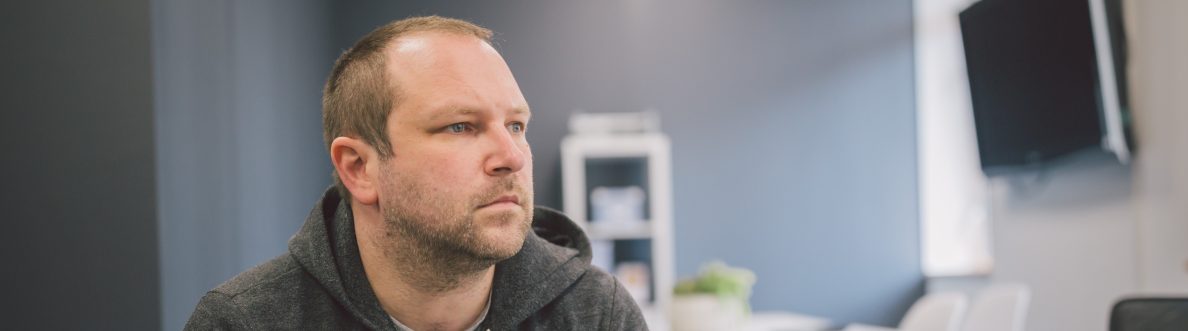
30 thoughts on “Teams: #FightCorona – Mentions, Tags and Read Reciepts”
Comments are closed.