This introductory blog series is intended for remote workers who have started using Teams due to the COVID-19 pandemic. Teams will be an essential tool in the battle to stay productive, to stay connected, and to fight corona as one global community. It is not intended for IT Pros which should refer to the Teams Real Simple with Pictures series, also on this site
Day 1: Desktop Client Orientation 101
Day 2: How do I join or create a team? Create a channel? Start a chat?
Day 3: How do I chat with others outside of my organisation?
Day 4: Rich chat features for effective conversations
Day 5: Mentions, Tags and Read Reciepts
Day 6: How can I set my availability? When is it right to chat and call?
Day 7: How can I schedule a meeting?
Day 8: How do I join a meeting?
Day 9: How do I turn the meeting lobby on or off?
Day 10: How do I add an agenda prior to the meeting?
Day 11: Rescheduling and cancelling meetings
Day 12: In The Meeting: How do I blur my background?
Day 13: In The Meeting: How do I mute or remove others?
Day 14: In The Meeting: Playing video with audio
Day 15: In The Meeting: Pinning Participants
Day 16: In The Meeting: Recording a Teams Meeting
Day 17: In The Meeting: Taking Control of a PowerPoint Presentation
Day 18: In The Meeting: Hard to hear? Use Live Captions
Day 19: Presenter and Attendee Meeting Roles
Day 20: How can I call other people?
Day 21: How can I forward calls?
Day 22: How can I configure Voicemail?
Day 23: Simultanuous Ring and Secondary Ringer
Day 24: Call Contacts, Speed Dial and Speed Dial Groups
Day 25: How do I hold, transfer, park or retrieve a call?
Day 26: Files – Create, Upload, Sync and Share
Day 27: Files – Tab, Pin, Search and Move
Day 28: Apps Part 1: What are Apps? How can I add them?
Day 29: Apps Part 2: Bots, Connectors and Custom Apps
Day 30: Everything else I think you should know. Change is the most constant of all
Written: 15/04/2020 | Updated: N/A
Applies to:
- Desktop client
- Web client (https://teams.microsoft.com)
30 blogs in 30 days is tough. When I bet Yannick Reekmans on Twitter back on the 17th of March it’s fair to say I had no idea what I was letting myself in for even though I write a blog pretty much every single week. I have a full time job, and through MVP Summit, running TeamsFest, family commitments and the surge in Tech Community it’s been a hell of a ride. Good thing I love Teams and keeping promises then isn’t it! So coming to the end of this series I thought I would cap it all with a few helpful things I can think of and which can set you on your way. I haven’t covered everything in this series – far from it. Yet I had to make a choice, since I am not blessed with infinite time, the ability to warp space time, or defer my responsibilities as a husband and father, to focus on core workloads and the fundamentals. When I think of Teams as a user I think of chat, and files, and meetings, and calling and apps. I chose Deskop and Web on Windows purely because in the current situation I haven’t got access to a Mac and mobile takes ages to take pictures and get them onto a site. Maybe one day I’ll do a series on that. In the meantime I wish you the very best in your experience with Teams. Since Teams is rapidly evolving the content in this series will no doubt age. I’ll review and amend for a while, but one of the key things about Teams is that change is constant. The cadence of new functionality is unbelievable – and I already know that within the past 30 days I’ll have to go back and amend the article on background blur as today they released background effects to general availability. Blink, and you may miss a serious good add.
So to end the series, let’s look at:
- How to check for updates
- How to stay on top of changes
- How to add your voice to new features or declare bugs
- How to report a problem
- How to be sure Teams is secure
- How can I learn more on Teams?
- How can I engage with the community?
HOW TO CHECK FOR UPDATES
The web client is always the latest version, but to ensure your desktop client is always up to date regularly check for updates. Select the menu and then check for updates

The client will install updates as noted by the message at the top of the client

HOW TO STAY ON TOP OF CHANGES
Select Help from the bottom left of the client and then What’s New

You will have a page on what’s new in Teams which is updated periodically
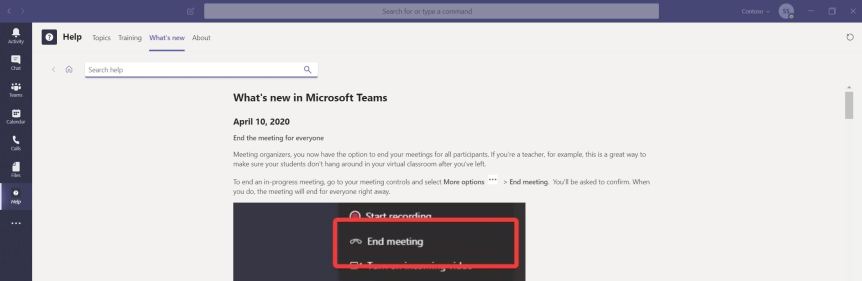
If you want to go further – and your admin consents also get them to add you to Message Centre Notifications which notify you when features are close to being added. You can also see what is coming down the pipe in the Microsoft 365 Roadmap here

HOW TO ADD YOUR VOICE TO NEW FEATURES OR DECLARE BUGS
Microsoft Teams uservoice is the best place to voice what you want to see in Teams. The Teams product and engineer teams look at this to prioritise their workloads. Go vote, and if there is something you can’t see, open a uservoice!

Uservoice also has a dedicated section for raising bugs which are again visible to the teams at Microsoft
HOW TO GIVE FEEDBACK
Want to report an issue or something doesn’t seem right? Select Help from the bottom left of the client and then Give Feedback

You can then outline your feedback and send direct to Microsoft

Alternatively, you can submit to your IT administrator who can try to remediate the issue or open a ticket with Microsoft
HOW TO BE SURE TEAMS IS SECURE
The best page for an overview of security and compliance in Teams is here. Whilst this can be heavy going in terms of the reading, it does explain things like where you data is, privacy and the compliance standards which Microsoft Teams meets such as ISO-27001 and the EU Model Clauses

HOW CAN I LEARN MORE ON TEAMS?
Select Help from the bottom left of the client and then Training

The training page will have a series of videos you can engage with

I would also recommend the following
Training may also be found on YouTube and learning platforms such as Pluralsight and Udemy. I would also recommend contacting your administrator to see if they can roll out the Learning Pathway app
HOW CAN I ENGAGE WITH THE COMMUNITY?
There is a massive community around Microsoft Teams, and this can be seen by the many events and usergroups run by Microsoft and the MVP community which are taking place around the world. I can’t say that I know of all of them – and this list is by no means exhaustive – but if you are interested in going further in Teams then you can start out here. You’ll figure out the rest
Collab365
Collabsummit
Commsverse
CommsVNext
European SharePoint, Office 365 and Azure Conference
European Teams User Group
Evolve Conference
Experts Live
Microsoft Ignite
Microsoft Inspire
Microsoft Tech Community
Modern Workplace Conference
SharePoint Saturday Events
TeamsDagen
TeamsDayOnline
TeamsFi
TeamsFest
TeamsPodden
Our job here is done for today! I hope that you now understand
- How to check for updates
- How to stay on top of changes
- How to add your voice to new features
- How to report a problem
- How to be sure Teams is secure
- How can I learn more on Teams?
- How can I engage with the community?
I wish you the very best in your experience of Teams. Thanks very much for following this series. I hope you continue to visit the site where I will be re-engaging with the series Teams Real Simple with Pictures as well as continuing to write and refine exam prep guides, and maybe launch a new series in the coming months
Take care of yourselves – and hope to see you in person soon
#FightCorona


5 thoughts on “Teams: #FightCorona – Everything else I think you should know. Change is the most constant of all”
Comments are closed.